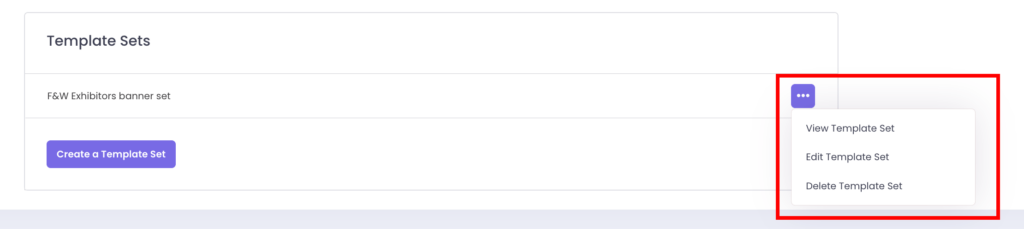Template Sets combine multiple individual templates into one group for specific use cases.
For example:
• Exhibitor Sets: A set of banners tailored for exhibitors.
• Sponsor Sets: A set of designs for event sponsors.
These sets can be assigned to users or attached to specific pages, streamlining banner management.
How to Create a Template Set :
1. Go to the Custom Banner Section:
Navigate to the Custom Banner section in your dashboard.
2. Create a Template Set:
• Click Create Template Set.
• Choose the image templates you want to include in the set.
• Give your template set a name (e.g., “Exhibitor Set” or “Sponsor Set”).
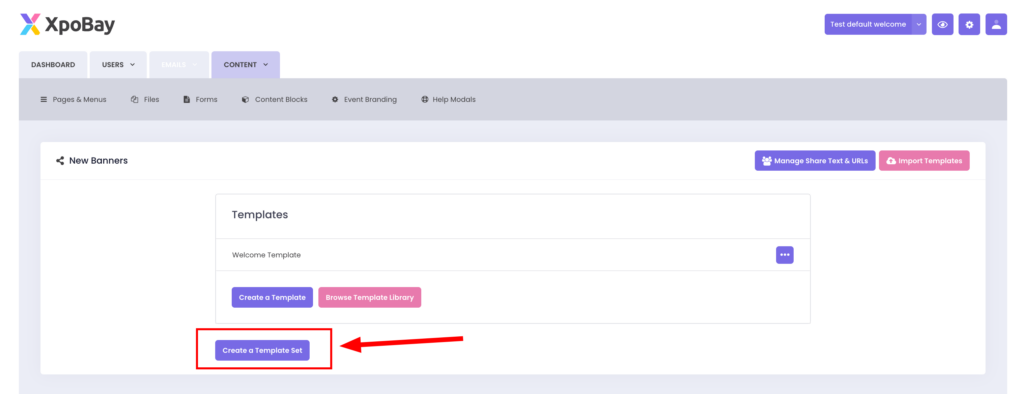
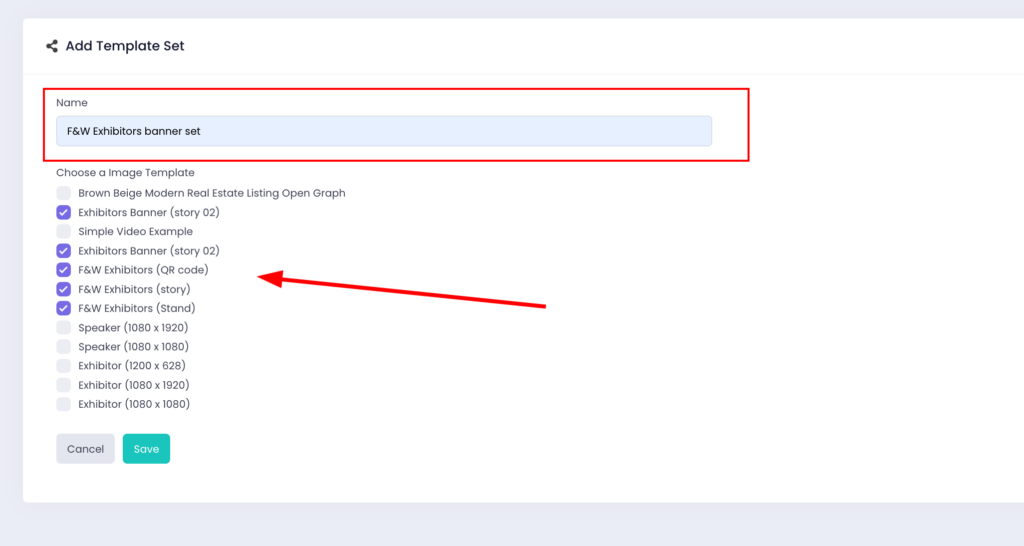
3. Save the Template Set:
Once you’ve added all the templates and named the set, click Save. Your template set is now ready for use.
Managing Template Sets
After creating a Template Set, you have the following options:
• View the Template Set: Review all templates included in the set.
• Edit the Template Set: Add new templates or remove existing templates from the set.
• Update the set by modifying the templates and saving your changes.
• Delete the Template Set: Permanently delete the entire set.
• Important: Deleting a template set is permanent and cannot be undone. The single templates inside the set will remain available as standalone templates. They will no longer be part of a set but can still be used individually.