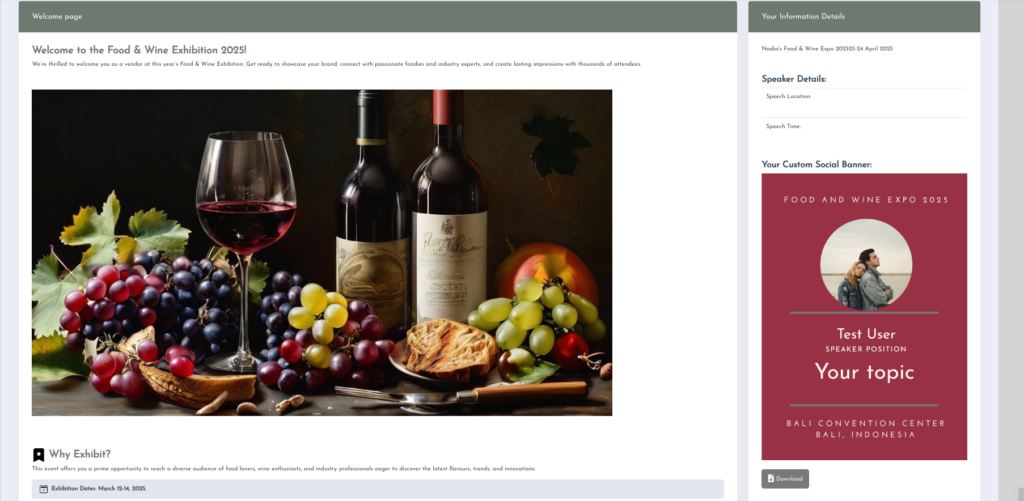Content blocks help display only the relevant information for each user type (e.g., exhibitor, sponsor, or speaker). Without them, users may see unnecessary or blank sections, such as stand details for a speaker or sponsorship fields for an exhibitor. By using content blocks, the Sidebar dynamically adjusts to show appropriate details for each user.
How to Use Content Blocks in Sidebar
Using content blocks in the Sidebar allows you to display personalised information for different users, such as exhibitors, speakers, or sponsors. Follow these steps to set it up:
Step 1: Create Content Blocks
1. Go to the Content Blocks section and create a block for each user type or use case.
For example:
• One block for exhibitors
• One block for speakers
• One block for sponsors
2. Once created, each content block automatically generates a replacement tag.
Step 2: Configure the Sidebar
1. Go to Users and select Sidebar.
2. In the Sidebar editor, enter a title to describe the Sidebar’s purpose, such as:
• “Your Information Details”
• “Participation Overview”
The title you enter will appear at the top of the Sidebar on the event page.
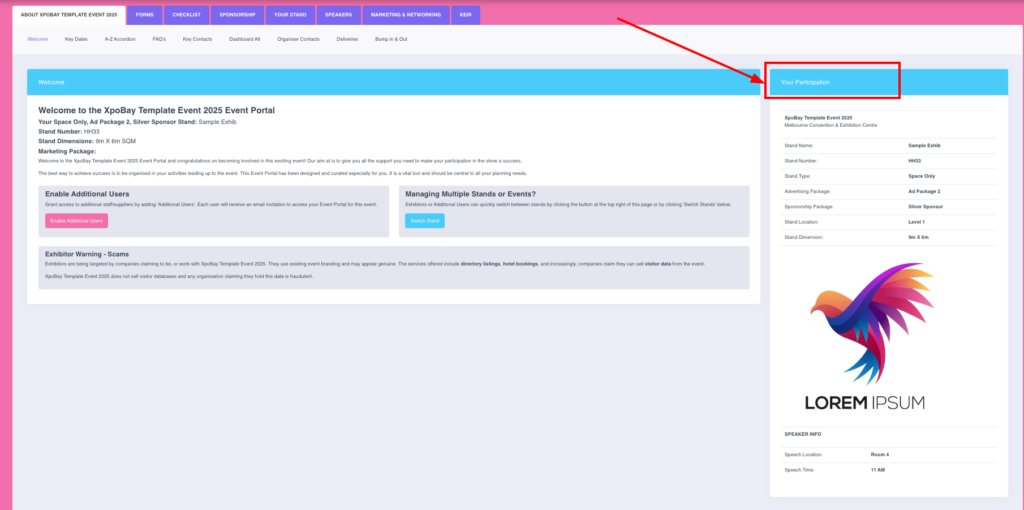
Step 3: Insert Content Blocks into the Sidebar
1. Locate the Content Block Tags option.
2. Select the tags for the content blocks you want to include. For example:
[CONTENT_Sidebar-Exhibitor][CONTENT_Sidebar-Speaker]
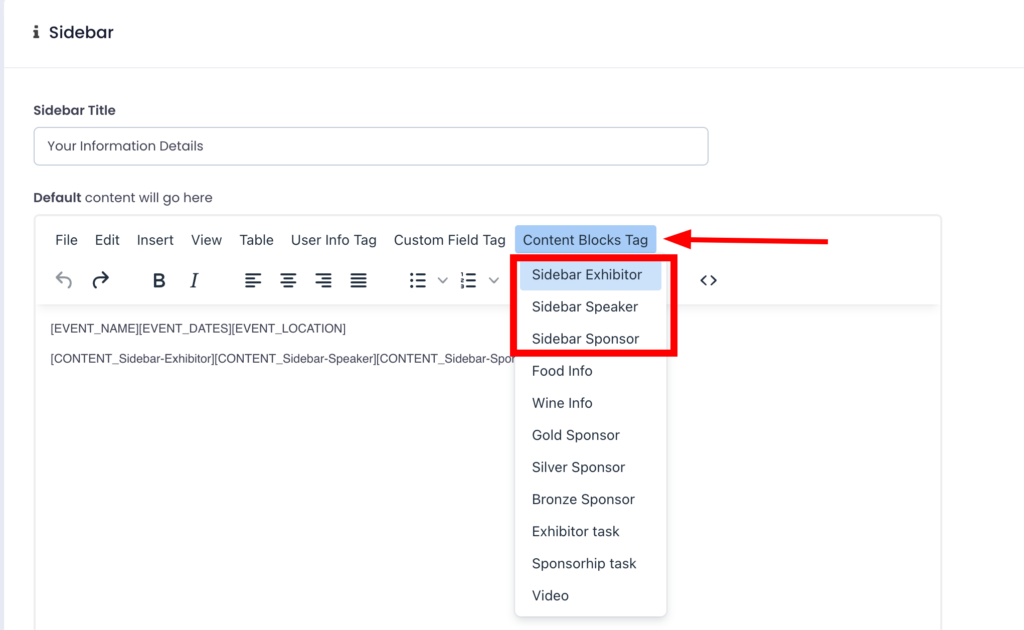
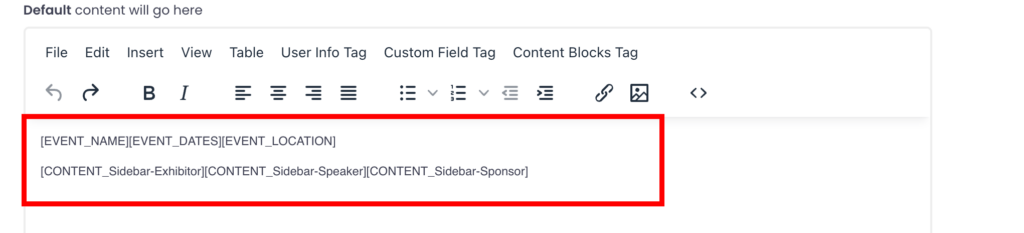
Step 4: Save and Preview
1. Click Save to apply your changes.
2. The Sidebar will now display the content dynamically based on the selected content blocks, ensuring each user sees only the information relevant to them.
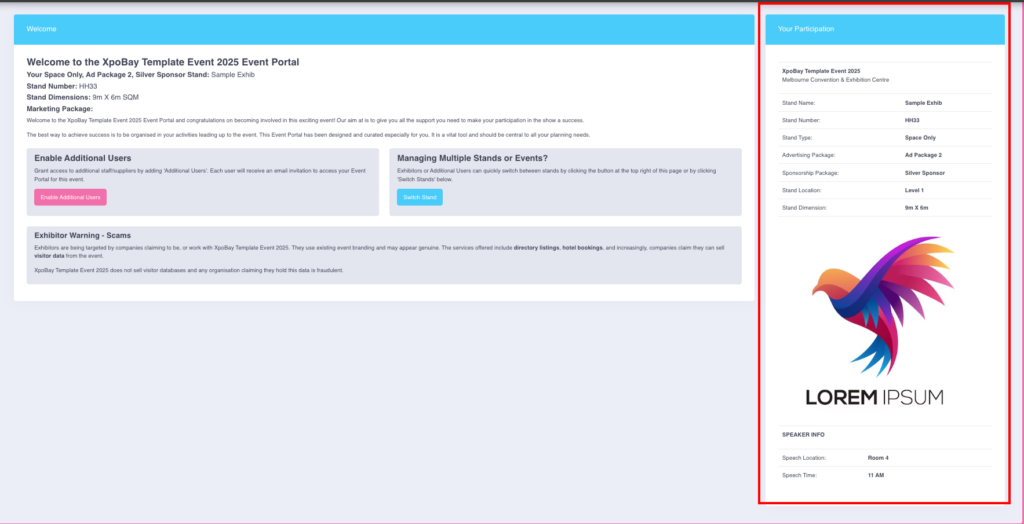
Adding Custom Banners to the Sidebar
Enhance your Sidebar by including custom banners through content blocks. Follow these steps:
1. Create or Edit a Content Block
Navigate to the Content Blocks section. Create a new content block or edit an existing one, and insert your custom banner tag.
The tag will be shown like this: [CBBANNER_n1MJGd52oOMlD7LaPV]
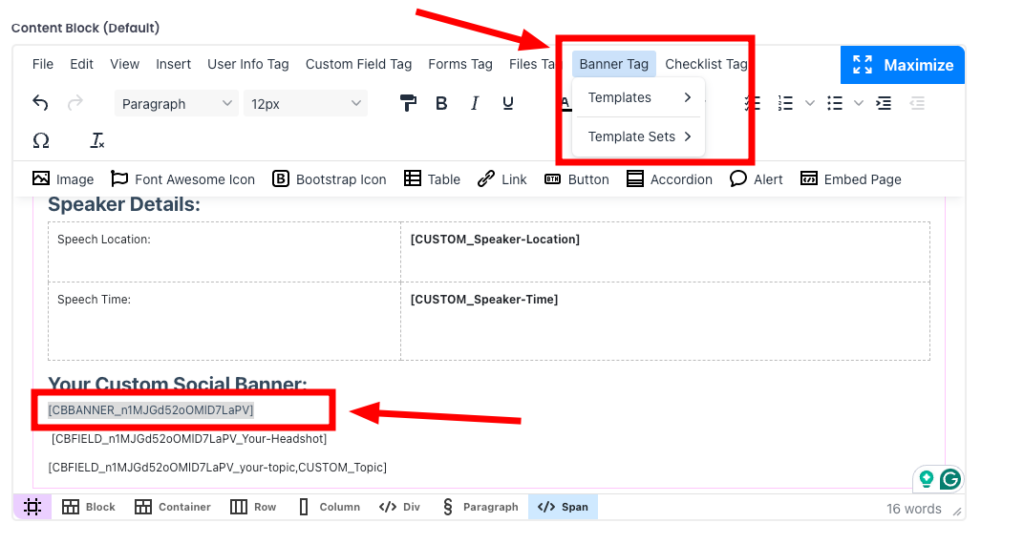
2. Add the Content Block to the Sidebar
In the Sidebar editor, use the Content Block Tags option to add the content block containing your banner.
3. Save and Preview
Save the Sidebar. The custom banner will now appear dynamically wherever the Sidebar is displayed.