What Are User Types and Categories?
User Types and Categories help organise your event participants into specific groups, ensuring they only see relevant content. This eliminates unnecessary information and improves their experience.
For example:
• User Types: Represent participant groups, such as exhibitors, sponsors, or speakers.
• User Categories: Further refine these groups, like booth types for exhibitors or sponsorship levels for sponsors.
This system is essential for events of any size, from small and straightforward to large and complex.
Adding User Types and Categories
To set up your User Types and Categories, follow these steps:
1. Navigate to Users >> User Settings.
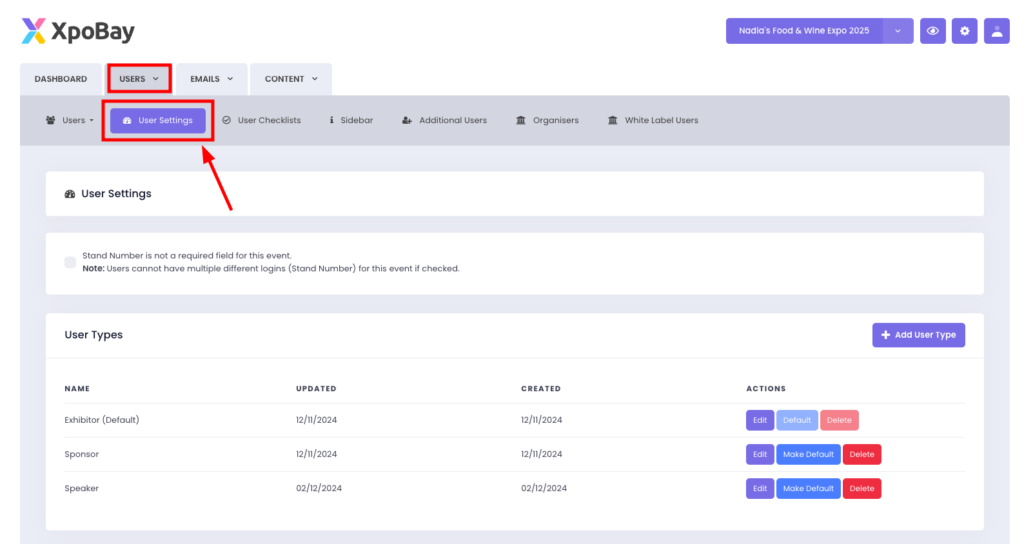
2. Define your User Types based on the main participant groups (e.g., exhibitors, sponsors, speakers).
3. Add relevant User Categories to further refine each group.
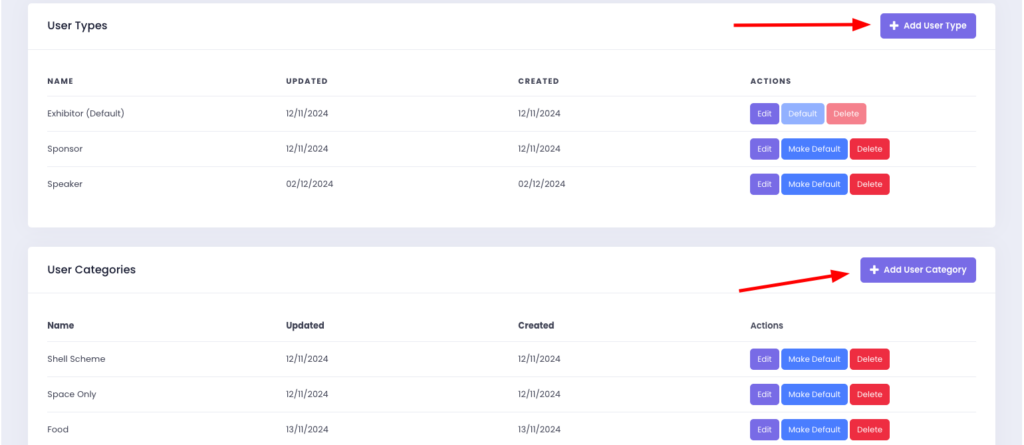
Important Settings to Consider
When configuring your User Types and Categories, you will see a setting titled:
Stand Number is not a required field for this event.

Default Behaviour (setting off):
• The unique identifier is a combination of Stand Number + Email Address.
• Each stand number must be unique. For example:
• If two users share the same stand, you can assign variations like H33-1 and H33-2.
When enabled:
• The unique identifier becomes the Email Address.
• Duplicate stand numbers are allowed, but a single user cannot have multiple stand profiles.
Key Tip: Decide whether to enable or disable this setting before importing users. Switching between the two mid-event could cause issues.
Special Considerations for Non-Exhibitors
Participants without a physical stand, such as sponsors or speakers, still require a stand number for identification in XpoBay. Here’s how to manage them:
• Sponsors: Assign stand numbers like Sponsor01, Sponsor02, etc.
• Speakers: Assign stand numbers like Speaker01, Speaker02, etc.
These stand numbers are used internally for identification purposes but can remain hidden from users if necessary. If you need assistance with this setup or customising visibility, contact support for guidance.
Practical Example
A simple setup might include:
• Exhibitors: Categories like Shell Scheme, Space Only.
• Sponsors: Packages such as Silver and Gold.
• Speakers: Grouped by Day 1 and Day 2.
This ensures each participant only sees content relevant to their role, creating a streamlined and tailored experience.
User Types and Categories are essential for organising participants and customising their experience. To ensure success:
1. Decide on your User Types and Categories before starting.
2. Use stand numbers strategically for identification purposes.
3. Enable or disable the stand number requirement setting based on your event’s specific needs.
By setting up User Types and Categories thoughtfully, you can simplify participant management and create a seamless event experience.
For more information about managing users, take a look at our related article: What Are Additional Users?
