Dynamic tags in XpoBay are versatile placeholders that automatically insert specific information or content into your pages. They work similarly to the mail merge feature in word processing software but go beyond just personalizing text. With dynamic tags, you can embed forms, checklists, or entire content blocks dynamically, tailoring each page to suit different user types, events, or requirements.
The system is designed to be intelligent, ensuring that only 100% relevant content is displayed based on the User Types and User Categories of the currently logged-in user. For example, a single dynamic tag can determine which forms or checklist items are applicable to a particular user and display only those, eliminating clutter and providing a highly personalized experience. This ensures that every user sees exactly what they need, with no unnecessary or irrelevant content.
Common Uses of Dynamic Tags
• User Details: Display participant-specific information, such as names, stand names, or stand numbers.
• Content Blocks: Embed previously created content, like welcome messages or instructions for specific user types, categories, or AU roles.
• Forms and Files: Include submission forms or downloadable files.
• Banners and Checklists: Add visual banners or task lists for participants.
How to Use Dynamic Tags
1. While editing a page, locate the Dynamic Tags option in the content editor.
2. Choose the type of tag you want to add (e.g., Content Block, Checklist).

3. Select the specific content or information you wish to display.
4. It will then appear as a placeholder in your page content.
Example:
If you want to display a participant’s name and stand numbers on the welcome page, you can use a tag like:
Hello, [USER_NAME]! Welcome to the event.
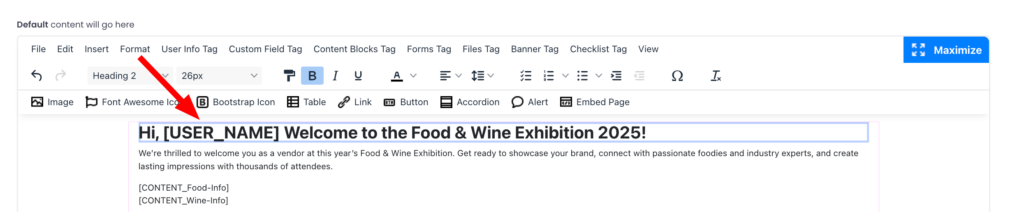
5. Save the page to finalise your changes.
Once saved, the placeholder will dynamically display each user’s name when they view the page.
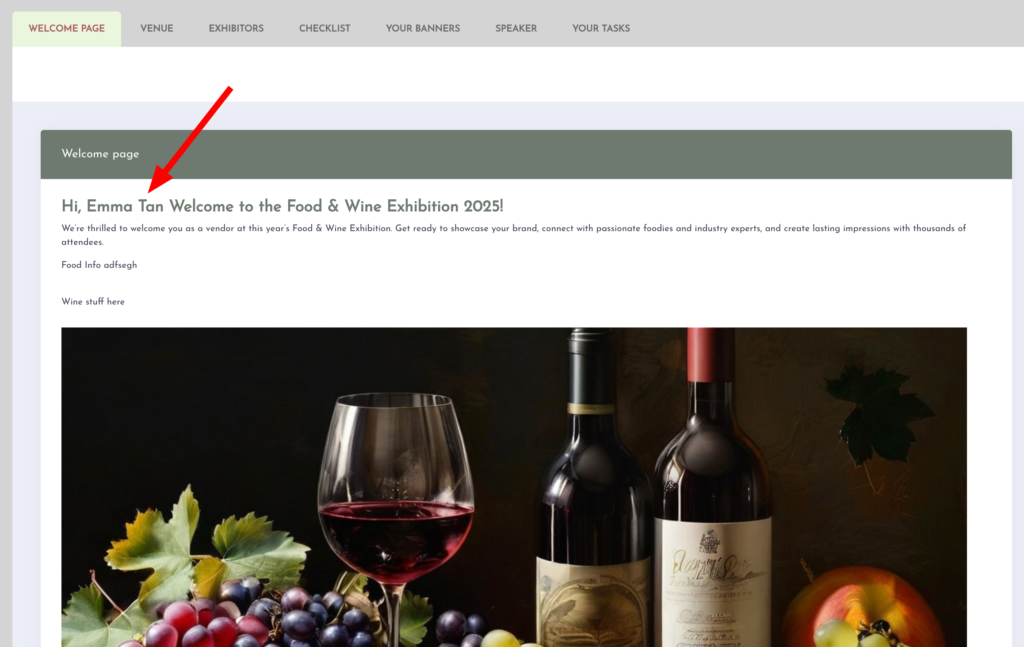
Dynamic Tags on Public Pages
When using dynamic tags on public pages, you must enable the “Allow Tags on Public Pages” setting.
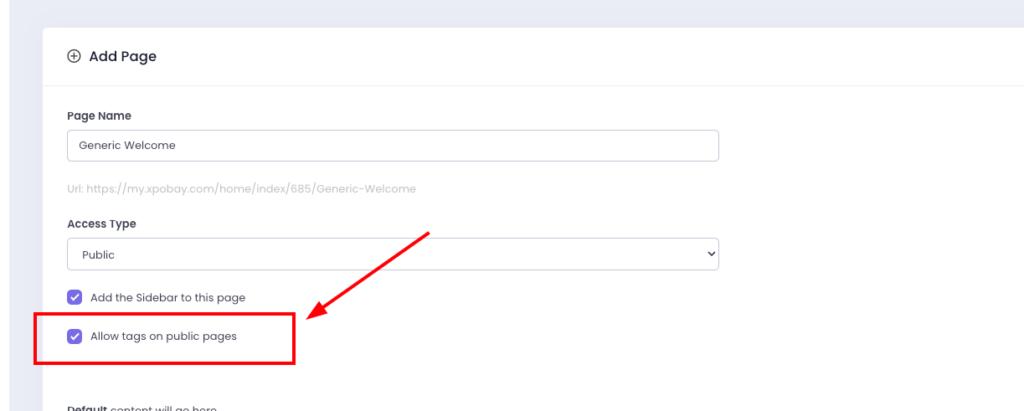
How It Works:
Example: “Welcome [USER_NAME]”
• If a user is logged in, the page will show personalized content (e.g., “Welcome John”).
• If no one is logged in, the dynamic tag will be removed, displaying only the generic content (e.g., “Welcome”).
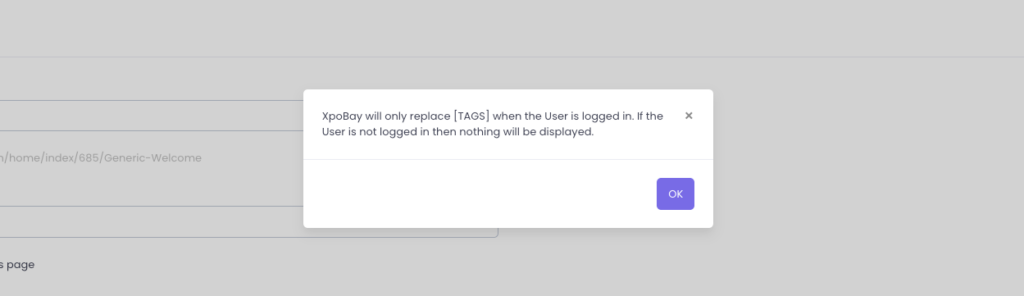
By enabling this setting, public pages remain generic for non-logged-in users, while still offering a personalized experience for logged-in users.
