When designing custom banners, it’s essential to ensure that your text fits appropriately within the designated space to maintain a professional appearance. The Custom Banner Editor offers several features to help you manage text fitting and prevent overflow.
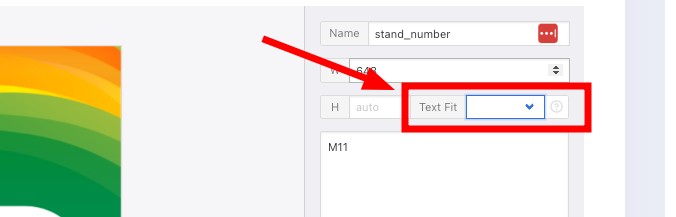
Text Fitting Options
The Text Fit feature works in conjunction with the text box’s Height setting to adjust how text is displayed:
– Text Fit ON:
• The text automatically resizes up or down to fit within the specified height of the text box.
– Text Fit OFF:
• The text will resize only if it exceeds the set height.
• If no height is specified, the text box expands as needed to accommodate the text.
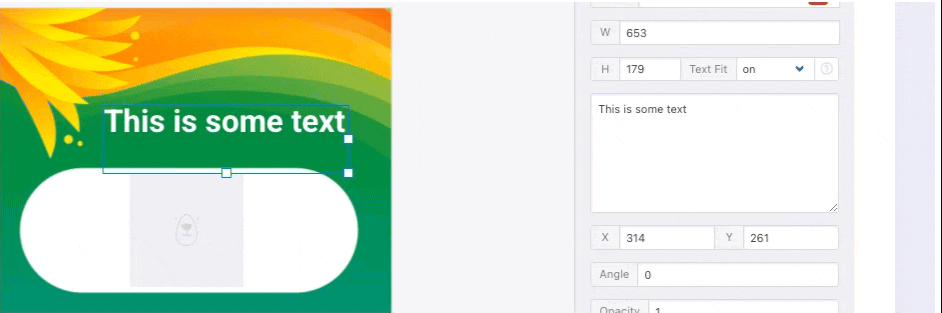
– Truncate Text (Experimental)
The Truncate option allows you to shorten your text by creating a cutoff point, indicated by an ellipsis (…):
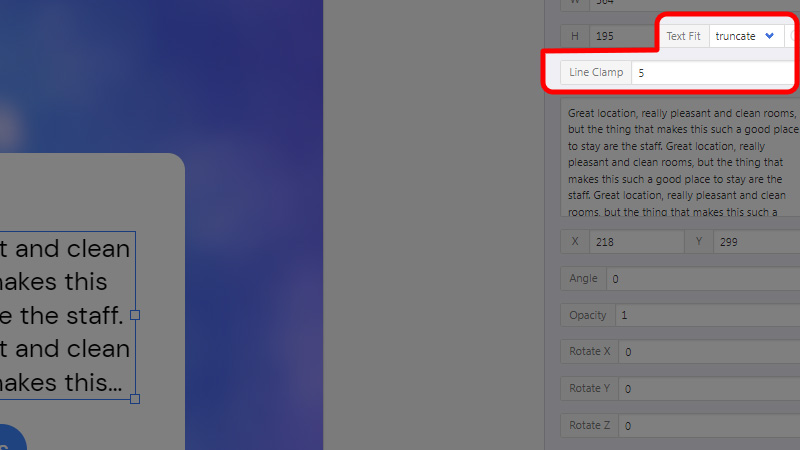
• Use this in conjunction with the Line Clamp setting to limit your text to a specific number of lines before truncation occurs.
• When enabled, the text does not resize but is instead cut off after the designated number of lines.
Preventing Text Overflow
To ensure text stays within the banner:
• Increase the width and height of the text box.
• Enable Text Fit to adjust the text size automatically.
• Use Truncate + Line Clamp to control the number of displayed lines.
These settings help maintain a clean, professional banner layout.
