Setting up form visibility allows you to customise who can access specific forms based on User Types, User Categories, and Additional User Roles (AU Roles), except for public forms.
Note: Public forms are universally visible and cannot be restricted to specific User Types, Categories, or AU Roles.
This article explains how to manage form visibility efficiently, starting with the Global Settings, followed by the steps to configure visibility individually on the Form Properties Tab.
1. Managing Visibility via Global Settings
– Go to the Form Manager page.
– Click the Global Settings button at the top of the page.
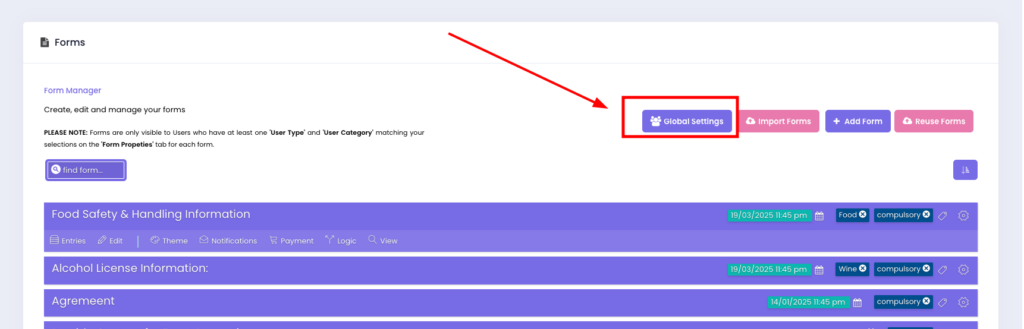
– In the Global Settings menu, you can:
• Manage form visibility using User Types, Categories, and AU Roles.
• Set forms as Compulsory, helping to streamline workflows without editing each form individually.
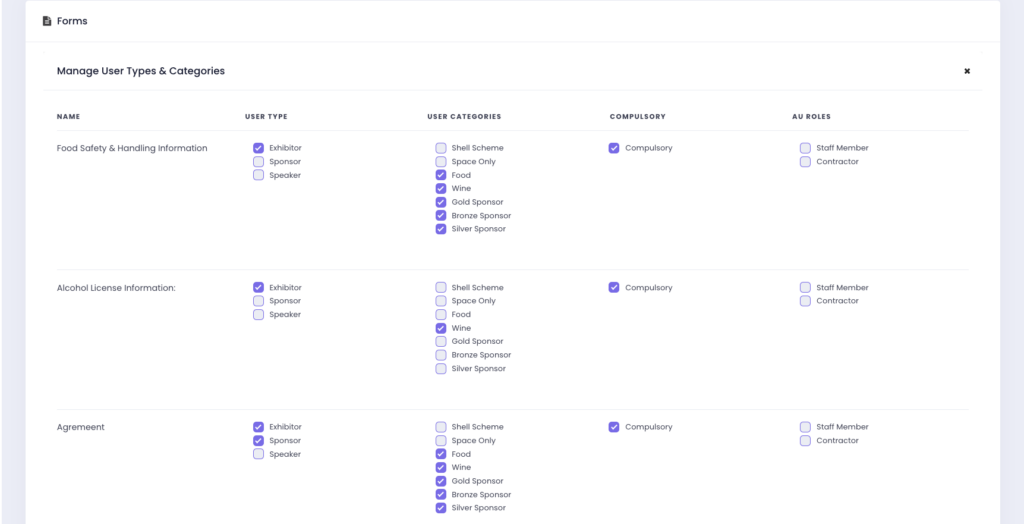
– Then, click the Save button at the bottom of the page to finalise your settings.
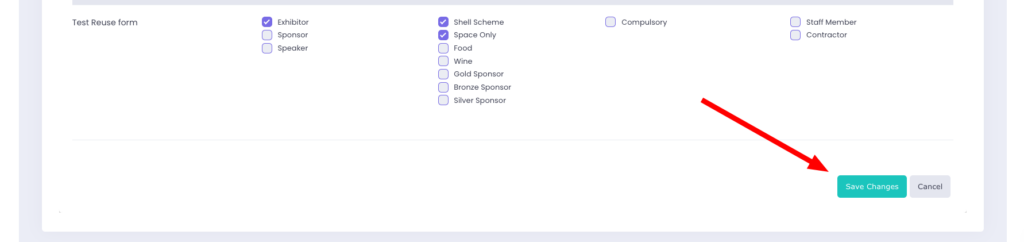
When your form is ready, you can add forms to pages and start collecting information from users.
2. Setting Visibility via the Form Properties
– Navigate to the Form Manager and select the form you wish to customise.
– Click Edit to open the Form Editor.
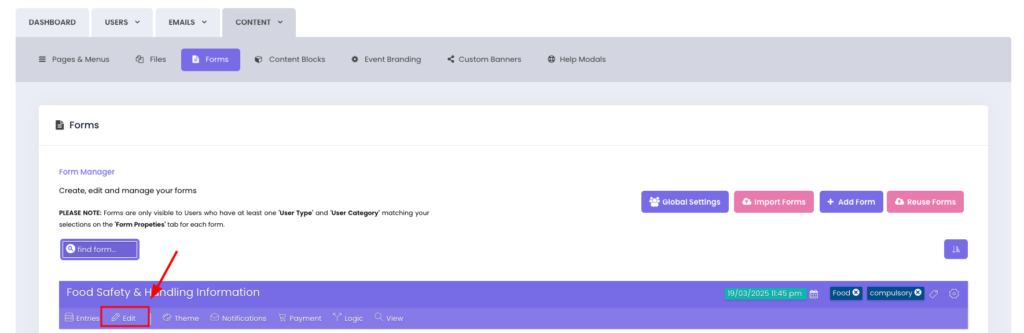
– Under Form Properties, configure the following:
• User Types: Select the types of users (e.g., exhibitors, sponsors) allowed to access the form.
• User Categories: Define specific categories within each user type for further refinement.
• Additional User Roles (AU Roles): Assign any extra roles to expand or limit access based on event-specific needs.
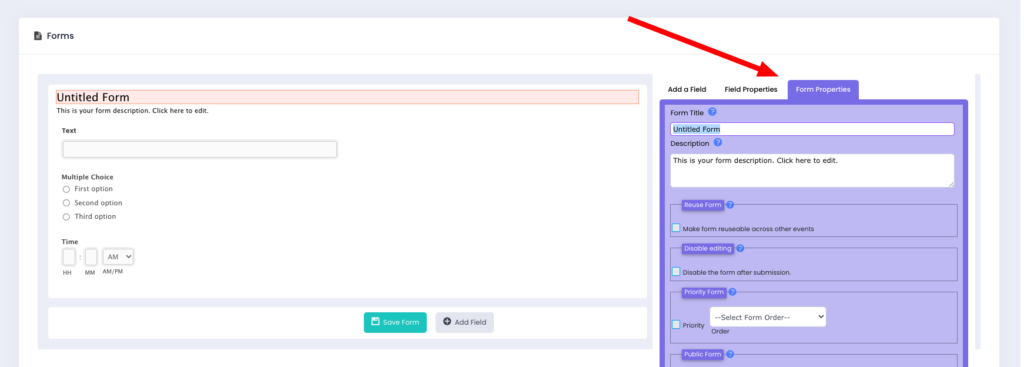
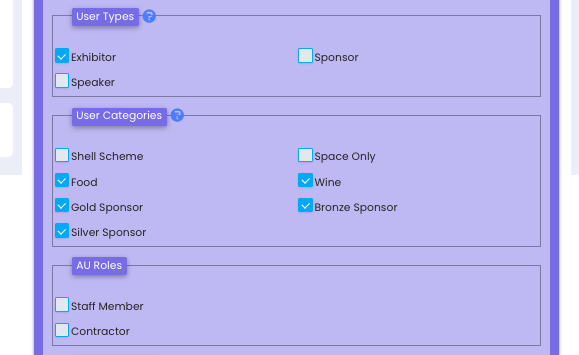
Important: Select at least one User Type and at least one User Category, then click the Save button at the bottom of the page to finalise your changes.
Form Visibility for Roadshow Event
For Roadshow events, form visibility is determined by city-specific assignments. This ensures that exhibitors and additional users can only access forms relevant to the cities they are assigned to.
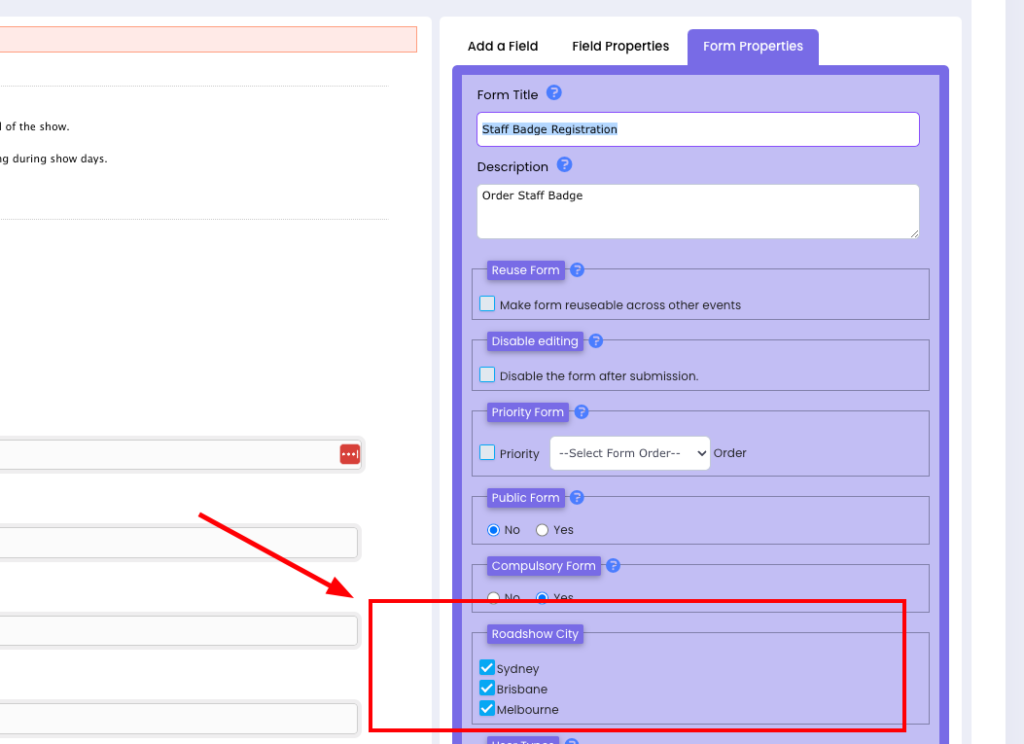
Setting City-Based Visibility & Deadlines
• Forms can be assigned to specific cities, making them accessible only to users linked to those cities.
• Each city has its own deadline for form submissions.
• If the “Disabled After Deadline Passed?” setting is enabled, forms will no longer be accessible to users once the event in their assigned city has ended.
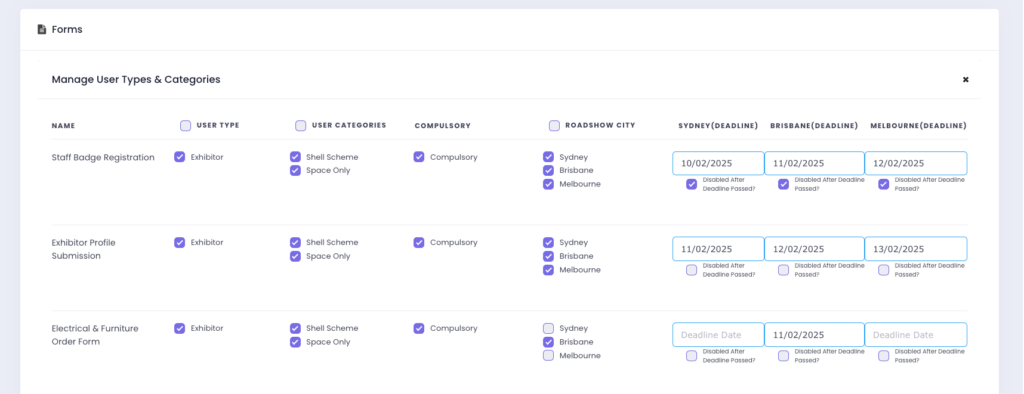
By applying city-based visibility settings, organisers can ensure that forms remain relevant to each exhibitor’s assigned locations while maintaining clear submission deadlines per city.
