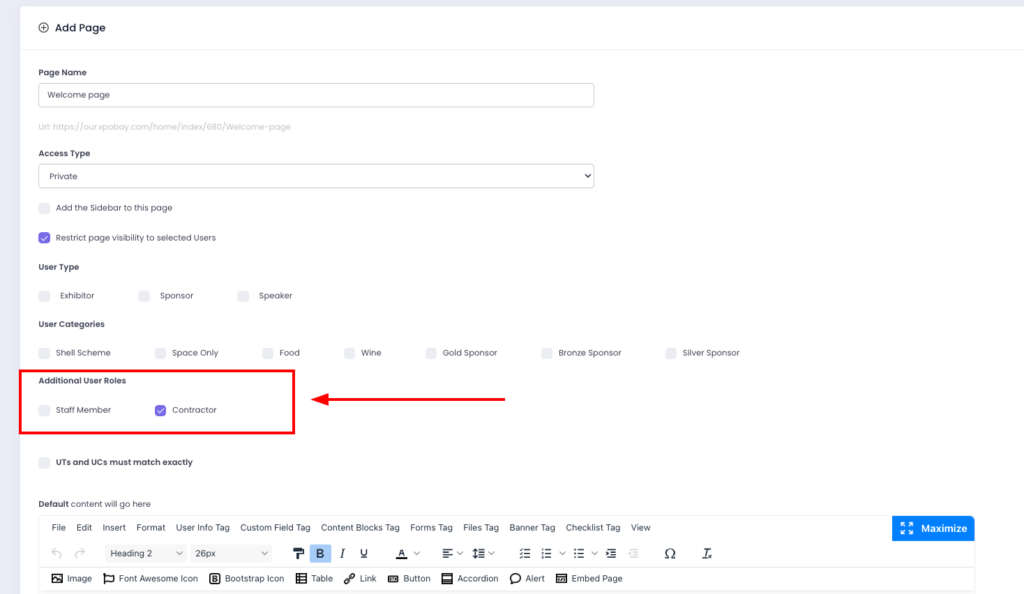For some events, assigning additional users to specific roles can streamline event management, particularly for exhibitors who require support from contractors or team members.
Additional User Roles (AU Roles) allow organisers to define tailored permissions and responsibilities for these users, ensuring they have access to the content and tools needed to perform their tasks effectively. While not all events require Additional User Roles, they can be invaluable for events with complex exhibitor setups or extensive contractor involvement.
What Are Additional User Roles?
Additional User Roles define the tasks, permissions, and responsibilities assigned to additional users. All additional users inherit permissions and content visibility based on their parent user. Roles further refine these permissions to ensure additional users have the tools they need to assist the parent user effectively.
For example:
• A logistics coordinator (additional user) handles shipping schedules and uploads insurance documents for an exhibitor (parent user).
• Content visibility and tasks are restricted to logistics-related activities to prevent unnecessary access to unrelated sections of the portal.
How to Set Up User Roles
1. Prepare Welcome Email Templates
Each role requires a unique welcome email template.
2. Create User Roles
• Navigate to Users > Additional Users > AU Settings.
• Add new roles (e.g., Staff Member, Contractor) and assign the corresponding welcome email templates.
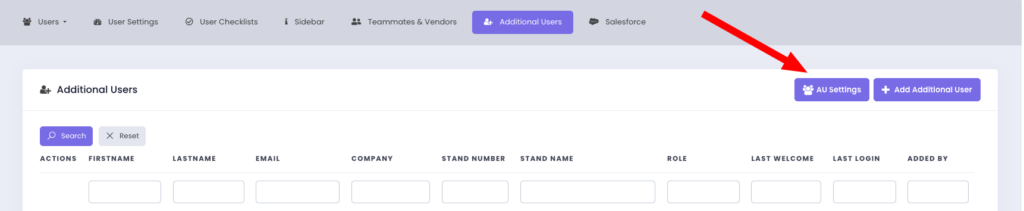
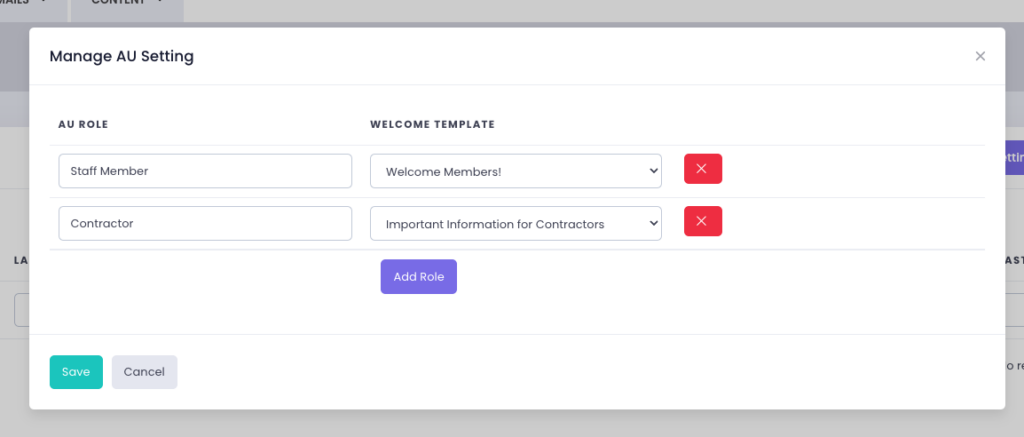
3. Assign Roles to Additional Users
• Navigate to Users > Additional Users > Add Additional User or Edit Additional Users.

• Select the AU Roles.
• Select the stand number of the parent user.
• Save your changes.
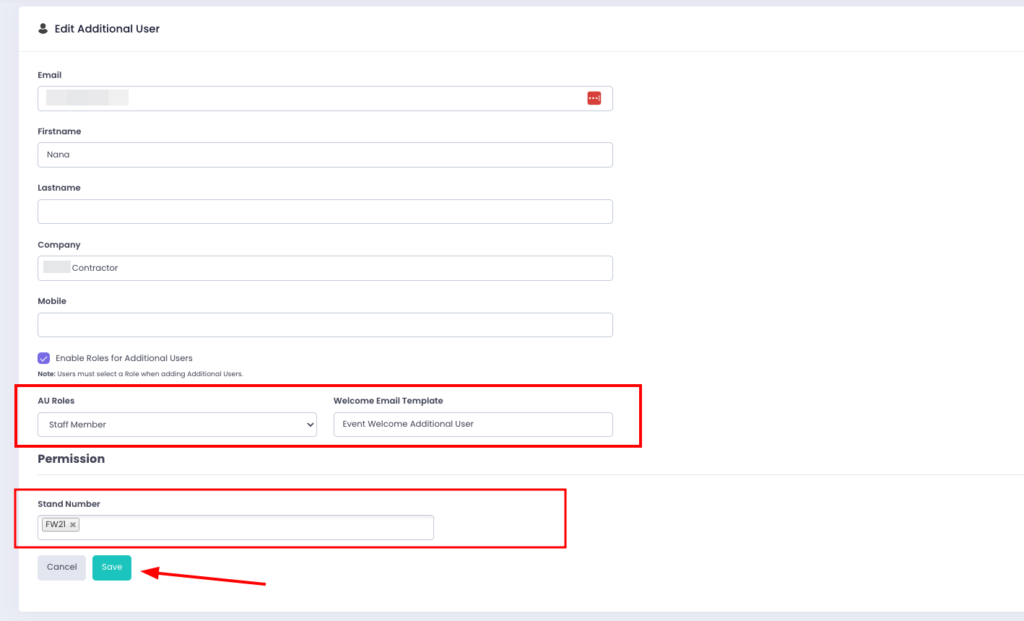
User Role-Based Content Visibility
How Content Visibility Works:
• Inherited Visibility: Additional Users have the same visibility as their Parent User if no AU roles are selected for the content.
• Role-Specific Access: When one or more AU roles are selected for content, only Additional Users with those selected roles will have access.
• Exclusive Content for AUs: Organisers can create content exclusively for Additional Users by deselecting Parent User visibility (UT & UC) and assigning specific AU roles.
Example:
You want to create a Contractor Welcome Page visible only to contractors:
1. Deselect Parent User visibility (UT & UC).
2. Assign the Contractor role to the content.
Outcome: Only Additional Users with the Contractor role will see the page. All other users, including Parent Users and AUs without the Contractor role, will not have access.