The Import or Update Users feature allows you to efficiently add or modify multiple users at once. Follow the step-by-step guide below to complete the process smoothly.
Minimum Requirements for Importing or Updating Users
Importing Users:
Ensure the following columns are completed:
• Email Address
• Stand Number
• User Type
• User Category
Updating Users:
Ensure the following columns are completed:
• Email Address
• Stand Number
• Any additional columns you wish to update
Handling Stand Numbers and Unique IDs:
• The existing Stand Number or Unique ID must be present in the corresponding column.
• Add the new Stand Number or Unique ID in the Update Unique ID column.

• The system will match the existing records and update them accordingly.
⚠️ Make sure the email address matches exactly — otherwise, the system will treat it as a new user.
Avoiding Data Loss When Updating:
• If you leave a column blank in your spreadsheet but it contains existing user data in the system, the system will replace the existing data with nothing (effectively deleting it).
• To prevent data loss, only include columns that you want to update, and make sure required fields always have data.
• The system does not append data; it replaces it based on the imported file.
Steps to Import or Update Users
1. Download the Template
– Begin by downloading the .xls import template from the system.
– This template contains all the necessary fields required for importing or updating users.
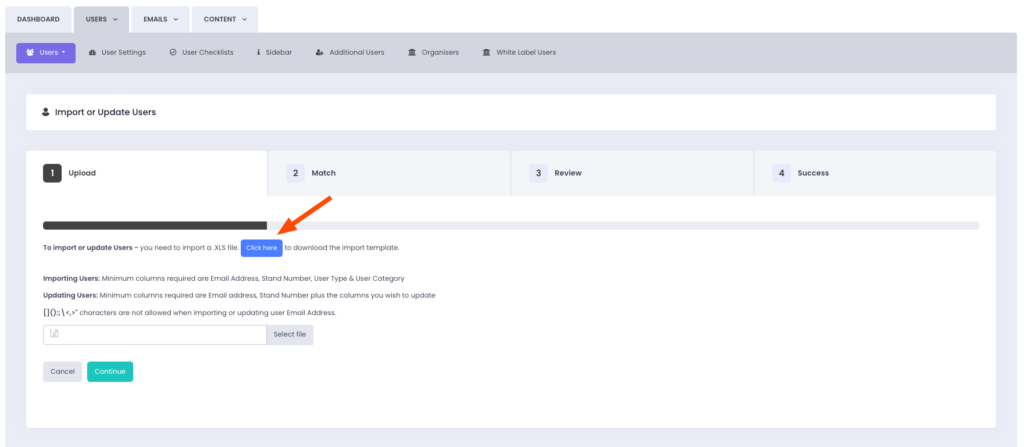
2. Fill Out the Template
– Open the .xls file and input the relevant information into the appropriate columns.

3. Upload the File
– Once the template is completed, upload it back into the system.
– The system will review and attempt to match the columns in your file with the corresponding fields in the system.
4. Field Matching
– After uploading, the system will automatically map the columns (e.g., First Name, Last Name, Company) to the appropriate fields in the system.
– If any fields are mismatched, you can manually adjust them to ensure accuracy.
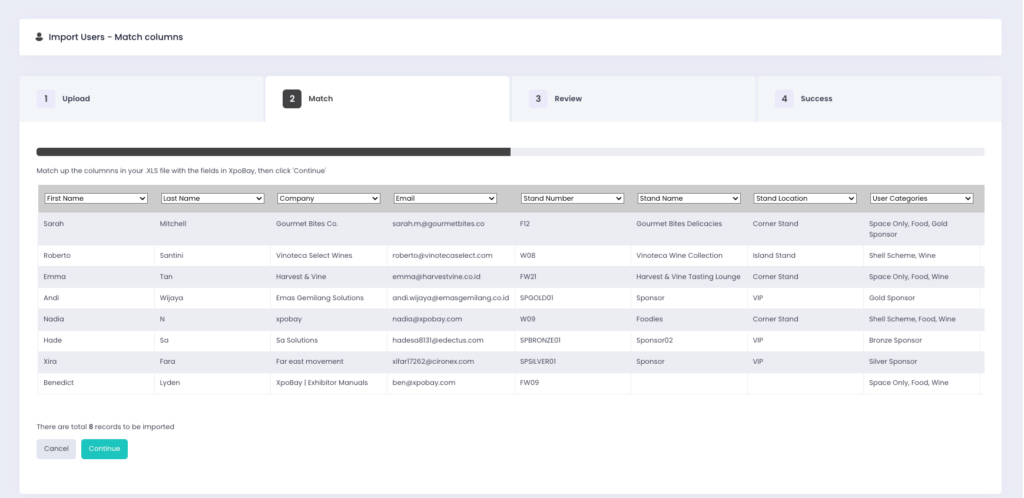
5. Final Review
The system will display a summary, including:
-The number of new users to be created.
-The number of existing users to be updated.
-At this stage, you can choose to send a welcome email to the new users immediately or decide to send it manually later from the User List.
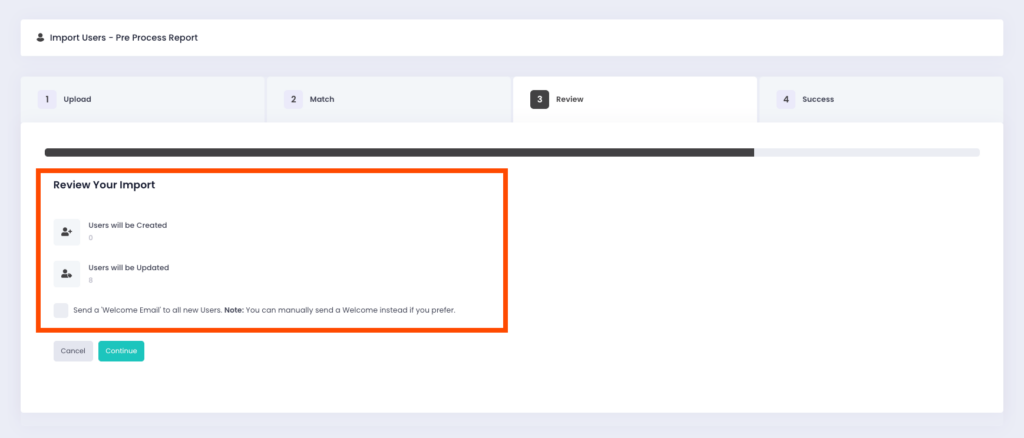
6. Complete the Process
– After reviewing and confirming the details, click Continue.
– The system will process the upload and complete the import or update.
Important Notes
– Special characters such as []():;\<,>” are not allowed in the Email Address column.
– Ensure your data is accurate and complete before uploading to prevent errors.
– Welcome emails are optional and can be deferred for manual sending if preferred.
– There is no need to delete existing users before an import. If stand numbers remain consistent, the import will overwrite existing information.
– Be cautious when updating data: If a column in your spreadsheet is blank but contains existing user data in the system, the system will overwrite it with nothing, effectively deleting it. To avoid accidental data loss, only include columns that need updates.
Roadshow City Events: Key Import Considerations
When downloading a .xls import template for a Roadshow City event, instead of seeing Stand Number, you will see Unique ID as the primary identifier.

Why This Change is Important
– Users may participate in multiple cities, making Stand Number unreliable as a unique identifier.
– The system matches users based on Email + Unique ID to prevent duplicate accounts and maintain data accuracy.
Read more about the Roadshow City Event here.
Additional Requirements for Roadshow City Imports
– Unique IDs must remain unchanged across all imports to avoid inconsistencies and the loss of user progress (e.g., completed forms, checklist statuses).
– Each imported user must have at least one Roadshow City (RC) assigned; otherwise, they will not see related content.
By ensuring proper handling of Unique IDs and Roadshow City assignments, you can maintain data integrity and prevent disruptions during the event.
