Sending predefined email templates or resending welcome emails to individual users is a straightforward and efficient process. Follow these detailed steps to manage one-on-one communications effectively.
Step 1: Access the User List
1. Navigate to the Users section.
2. Click Users and select User List from the dropdown.
3. Once the User List loads, find the user you want to contact.
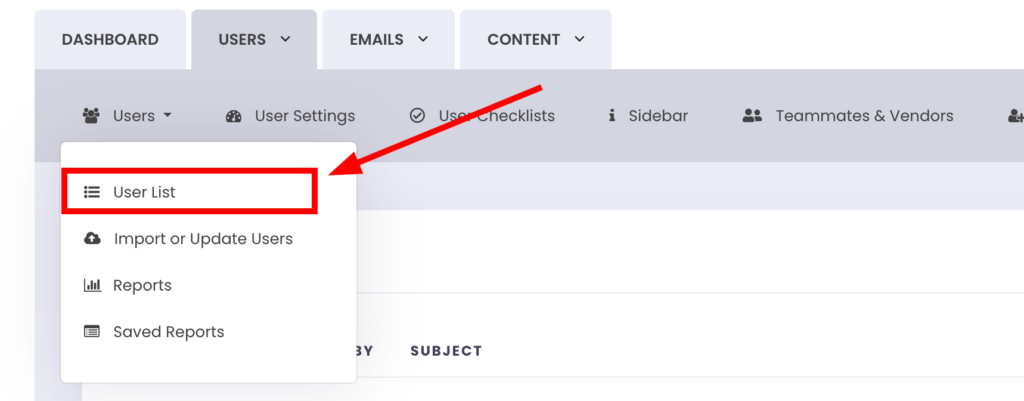
Step 2: Open the Actions Menu
1. Locate the three-dot icon (⋯) to the left of the user’s name.
2. Click the icon to reveal the actions menu.
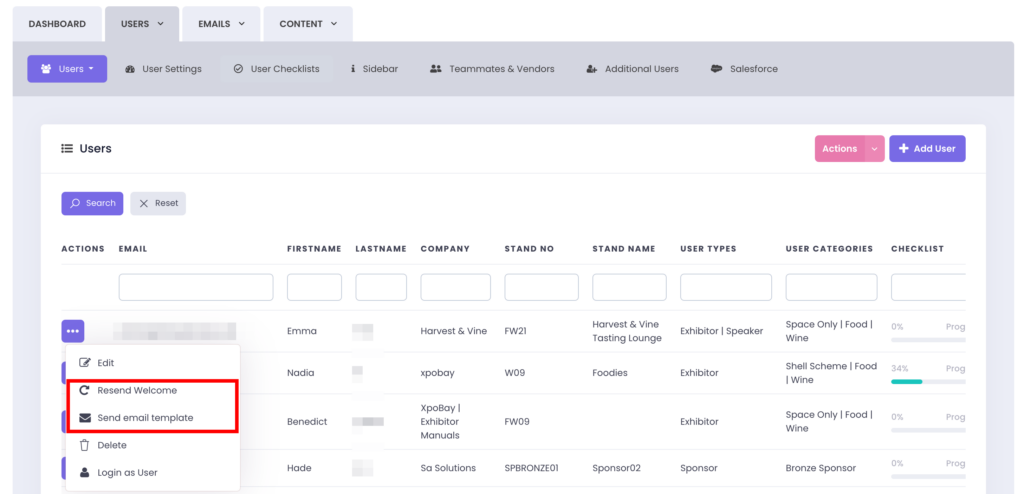
Step 3: Send an Email
– From the actions menu, choose one of the following options:
1. Send Email Template (a pre-designed format used to standardise email layouts and content). Read more about it here.
• A pop-up window will appear with a list of available email templates.
• Choose the template you want to send.
• Set the From Name and Reply Email, then click Send.
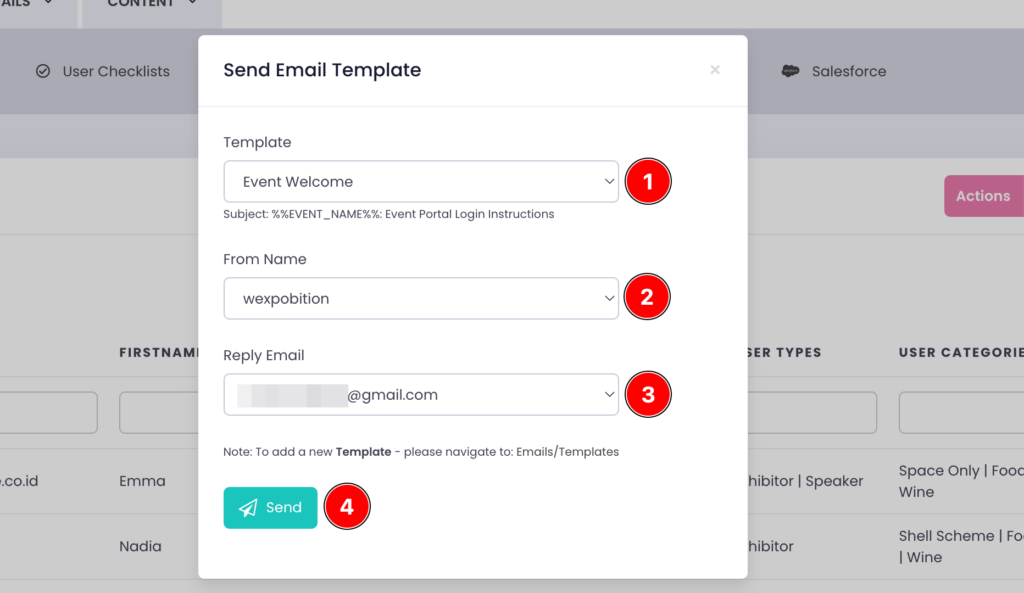
2. Resend Welcome:
• Select this option to resend the default welcome email.
• Confirm the action when prompted, and the email will be sent immediately.
Step 4: Verify Email Delivery
To check whether the email has been successfully sent:
1. Go to the Reports section.
2. Access Email Reports to review the status of sent emails.
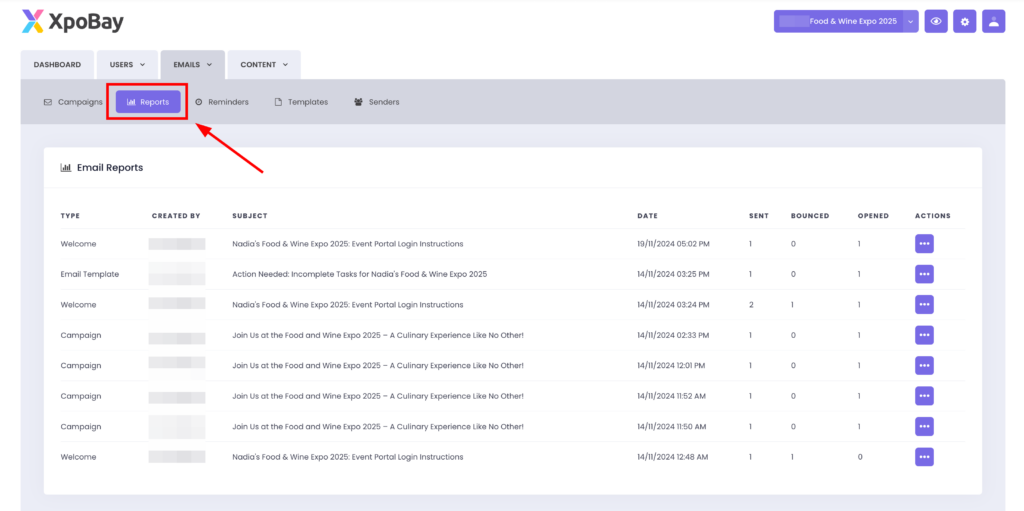
Key Benefits
• Quickly send personalised communications to individual users.
• Use predefined templates for consistency and professionalism.
• Easily track email delivery and performance in the Reports section.
