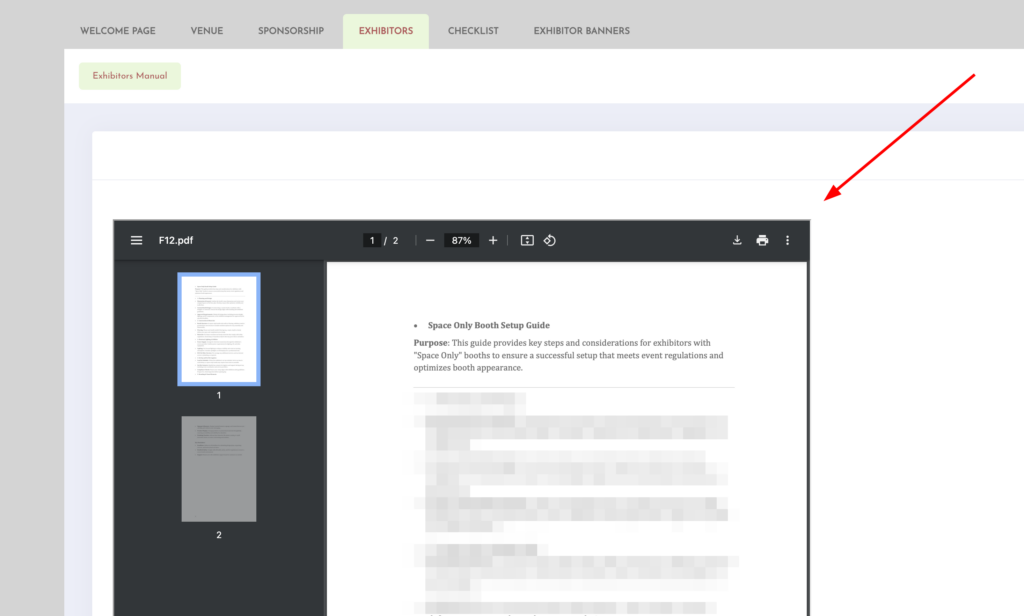To add files to pages in XpoBay, you can use [FILE] tags. These tags allow you to display files directly on your pages, offering flexibility and control over how files are presented.
Using [FILE] Tags
There are several ways to use [FILE] tags when adding files to pages:
• Display All Files: Simply add the [FILE] tag to your page. This will display all uploaded files on the page.
• Display Specific Files with Labels: Use labels to categorise your files. You can display files with matching labels on any page using [FILE_YOUR-LABEL] tags. Additionally, you can add multiple [FILE_LABEL] tags to a single page to display various groups of files.

Adding Labels to Files
To label a file, follow these steps:
1. Go to Content and choose Files.
2. After uploading a new file, click the label icon next to the file.
3. Select an existing label or create a new one.
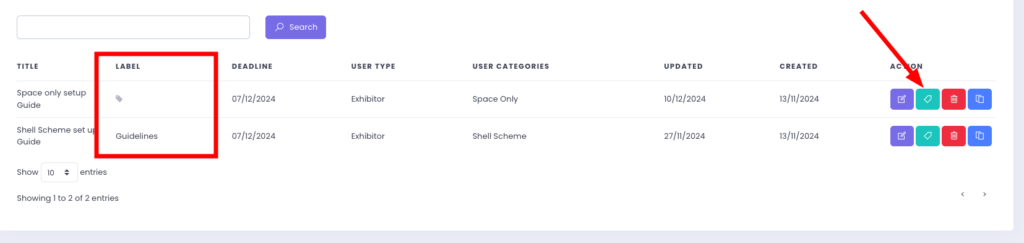
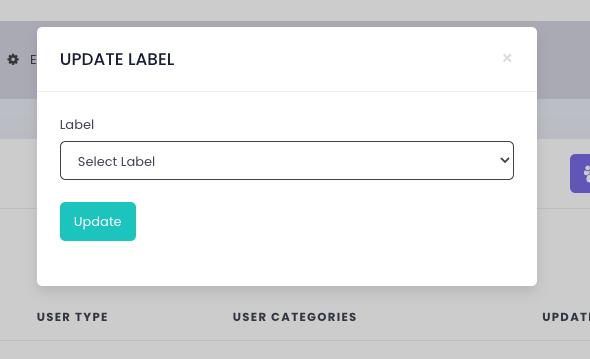
Adding Labelled Files to Pages
Once your files are uploaded and labelled, you can display them on pages as needed. For example:
• If a file is labelled Guidelines you can display it on any page using the tag: [FILE_Guidelines].
• If multiple files share the same label, all matching files will be displayed on the page.

Using file tags makes it easy to display files and keep your pages organised and user-friendly.
Embedding Files Directly onto a Page
If you prefer not to use [FILE] tags, you can also embed a file directly into your page.
Steps to embed a file:
– Go to the page you wish to add the file to.
– Click “Embed Page” in the editor.
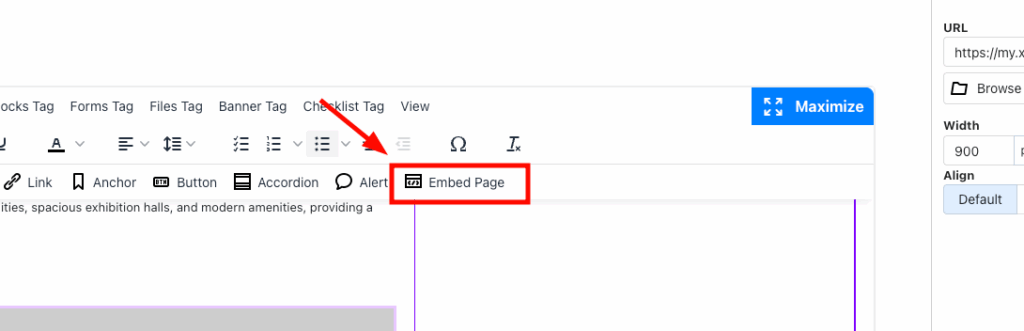
– Upload your PDF.
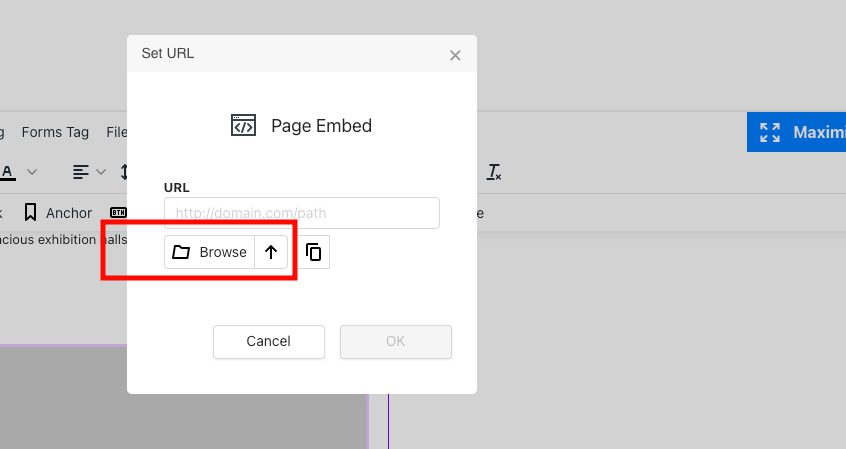
– Save your changes.
Your users will be able to view the file on your event pages as shown below: