To maintain a professional event appearance, it’s essential to align your forms with your event’s branding. Here’s how you can customise banners, fonts, and background colours for your forms and email templates.
How Do I Update the Form Banner?
Your forms use the same banner as your emails.
To update this:
1. Navigate to Content > Event Branding.
2. Click the Email Branding tab.
3. Upload a banner image.
Tip: For best results, your banner should be 640 pixels wide. While the height is flexible, we recommend keeping it under 250 pixels for a clean, professional look.
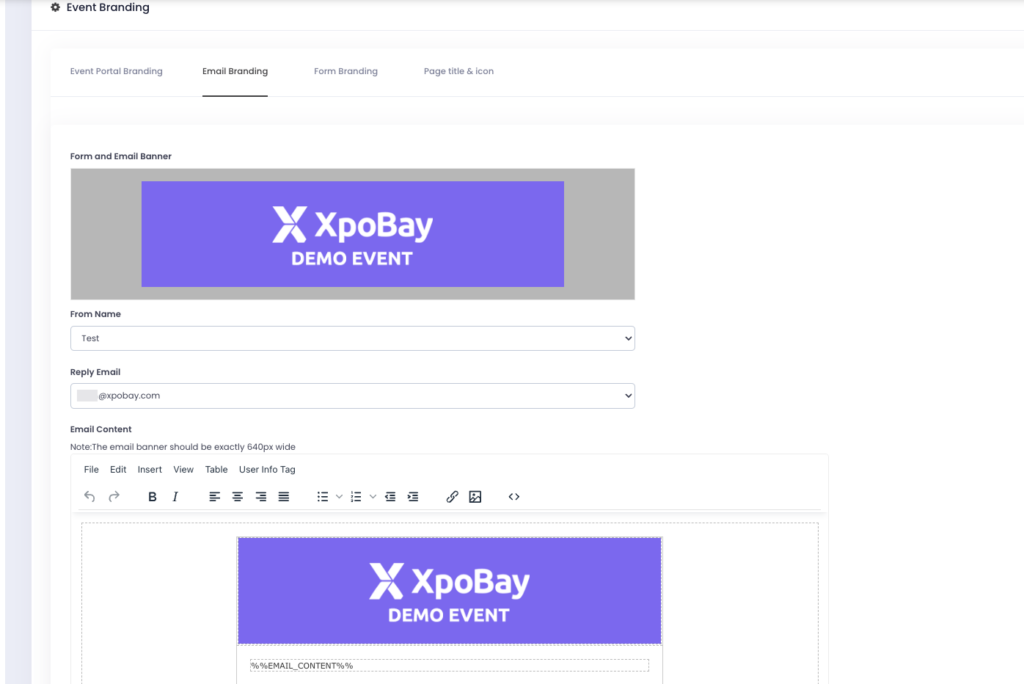
You can replace your form banner with a different one by navigating to Form Branding, selecting Logo, and clicking the circular “A” button to customise it.
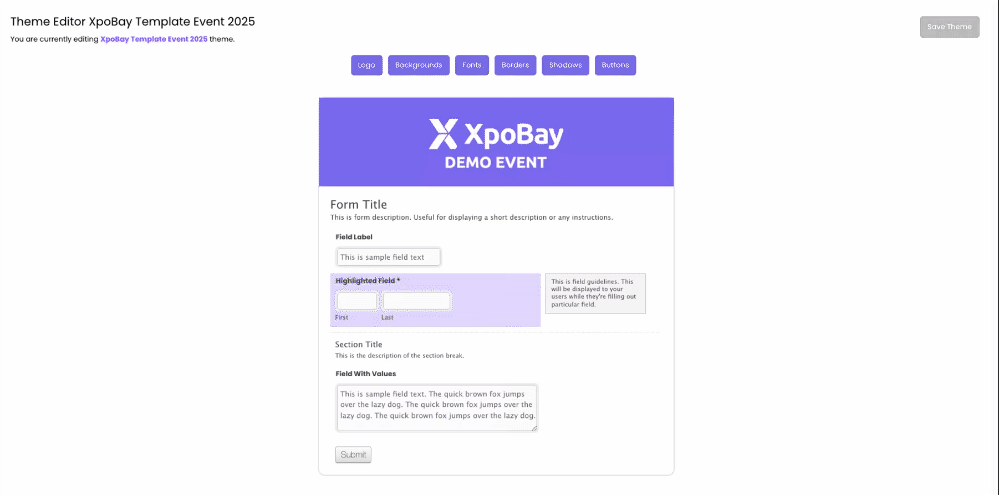
How Can I Customise Fonts in My Form?
Fonts play a significant role in making your forms look polished and professional. Here’s how you can adjust them:
1. Go to the Fonts section under Form Branding.
2. You’ll notice several circular alphabetical buttons, each representing different text elements (e.g., form title, field labels, guidelines, input text).
3. Click on a button to edit its font style (normal, bold, italic), size, or colour.
Did you know? XpoBay integrates with Google Web Fonts, so you have a vast library of options to choose from.
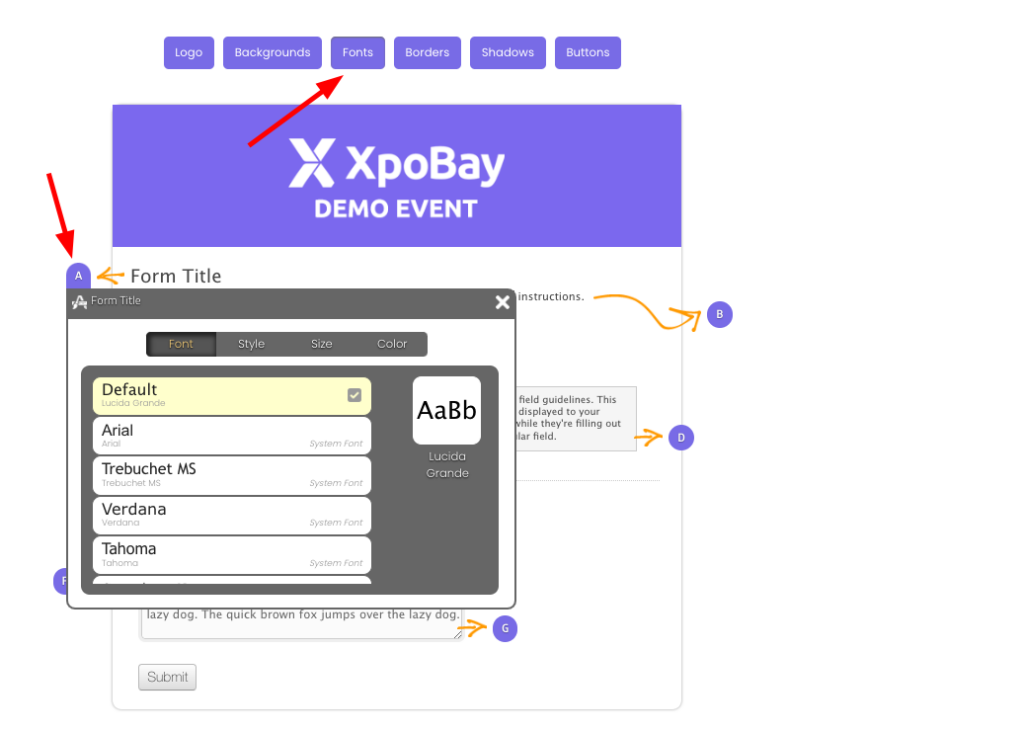
3. How Do I Change the Background Colour of My Form?
Here’s how:
1. In the Form Branding section, click the Backgrounds button.
2. Select the circular A button to adjust the form’s background colour.
3. Use the colour picker for precise control, or select from the presets provided.
Pro Tip: Choose a colour that complements your banner and font for a cohesive design.
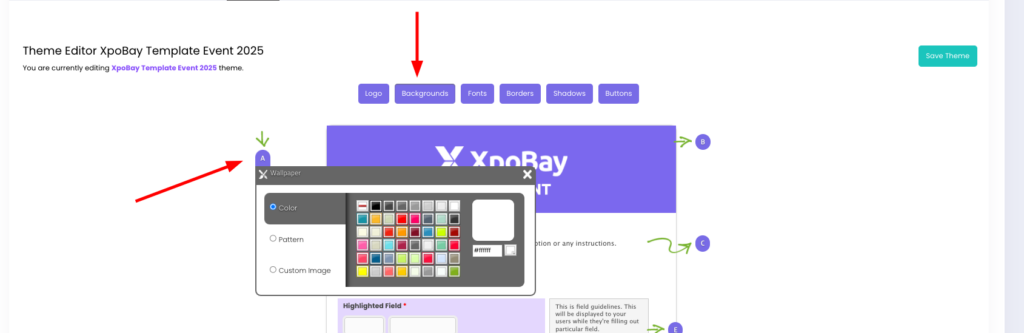
By following these steps, you can create professional and branded forms that align perfectly with your event’s identity.
