Creating custom email templates enables you to personalise your communications and streamline your email campaigns. Here’s a step-by-step guide to help you create, edit, and manage email templates.
Accessing the Templates Section
Navigate to the Emails section and select Templates.
Default Templates
In the Templates section, you’ll find four pre-made templates already available in your dashboard.
Note: These templates have been carefully tested and refined over many years to ensure maximum effectiveness. We highly recommend using them as-is to maintain proven processes and optimal results. While these templates cannot be deleted, their content can be edited if needed.
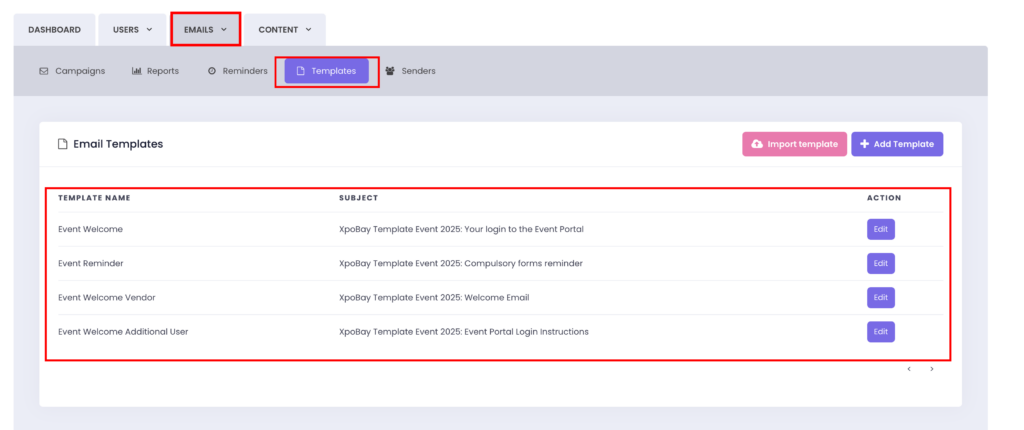
Importing or Adding New Templates
You can create templates in two ways:
1. Import a Template
If you’ve used email templates in previous events, you can import them directly into XpoBay to save time and maintain consistency.
2. Create a New Template
To create a template from scratch:
– Click Add Template.
– Fill in the details.
– Write your email content in the text editor.
You can write your email content in the text editor using dynamic tags, and the same tags can also be used in the Subject Line and From Name to personalise your message even further. These tags pull user-specific details automatically, such as:
– First Name: %%FIRST_NAME%%
– Event Name: %%EVENT_NAME%%
You can also insert any other tags from the available user tag list. Refer to the example below to see how these tags appear and are used in your email content.
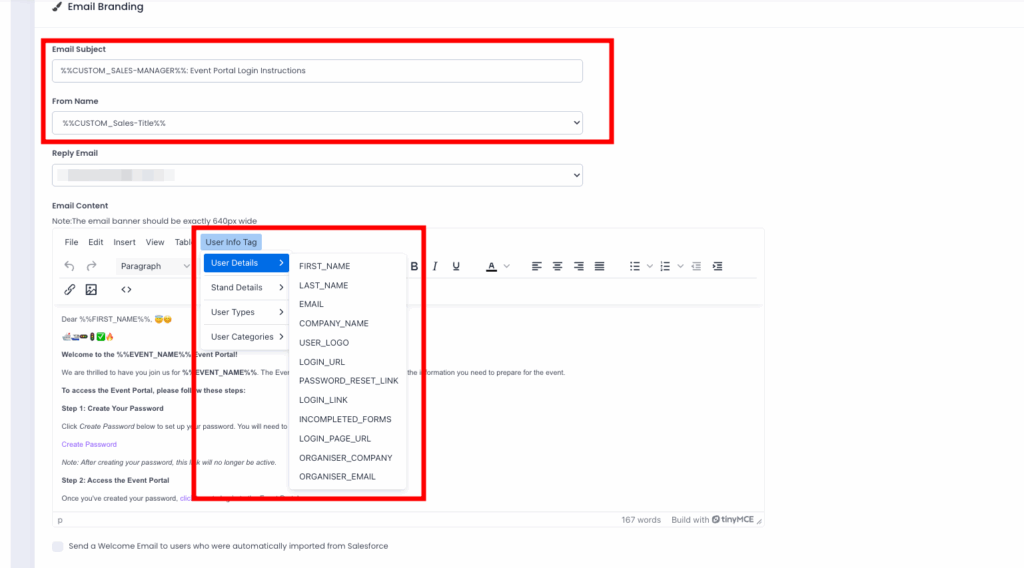
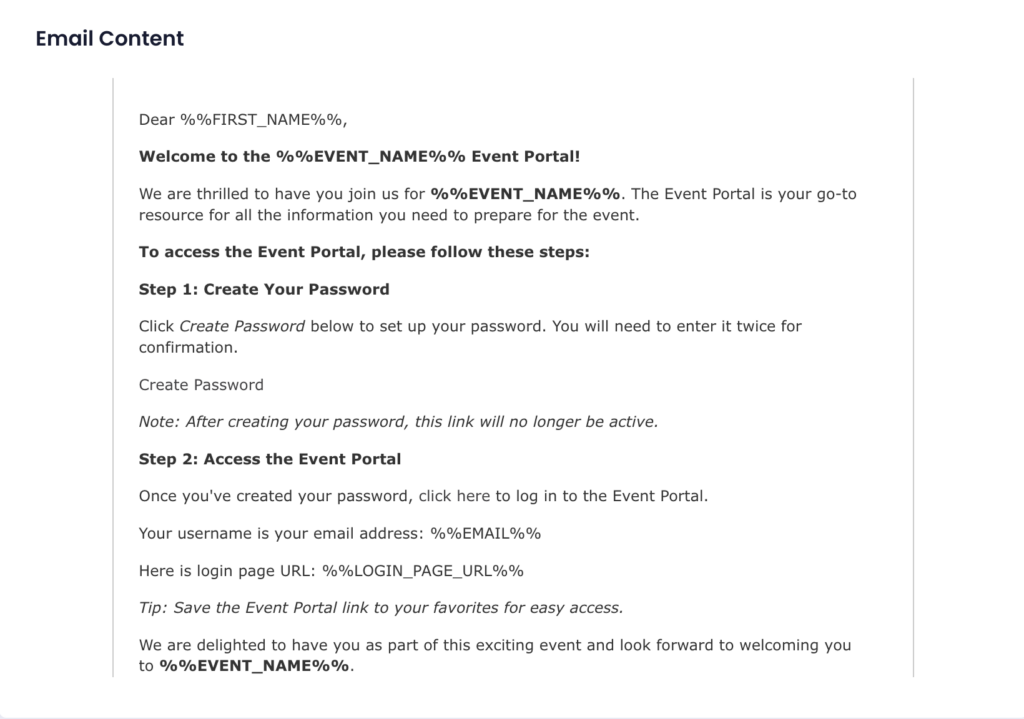
– Click Save to finish.
Once saved, your template is ready to use. Select your desired template when composing an email, preview it, and send it.
