Follow these steps to start uploading your files:
Step 1: Access File Management
– Log in to your XpoBay dashboard, select Content, and choose Files.
– Click Add New File to begin.
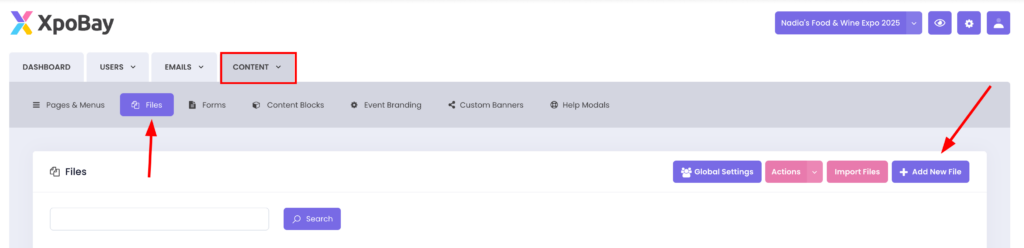
Step 2: Upload and Configure Your File
Upload your file and configure the following settings:
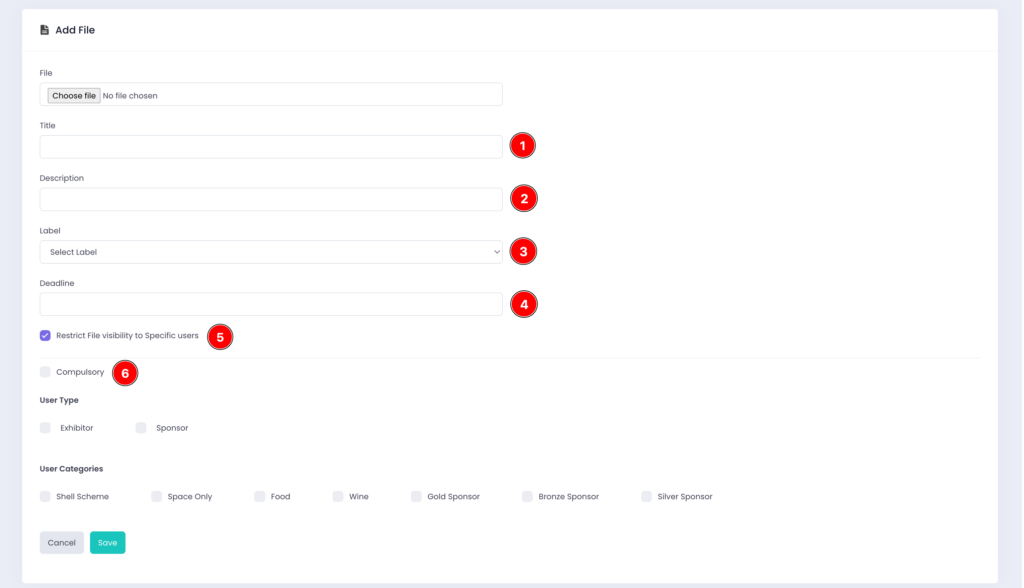
1. Title: Enter a name for the file.
2. Description: Optionally, add details about the file. This description will appear in the file table to help users quickly identify it.
3. Label: Use labels to group files. For example, if you label multiple files as “Guidelines,” all files with this label will be displayed together on a single page when you use the tag [FILE_Guidelines].
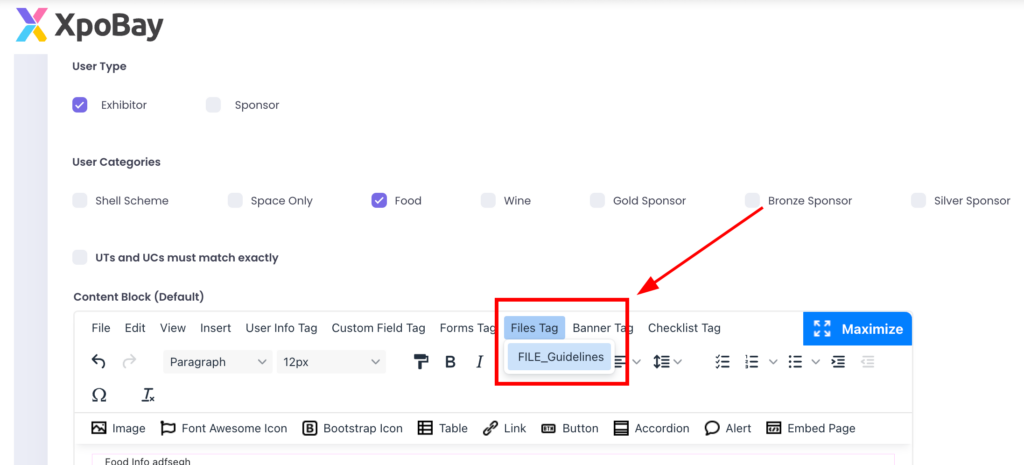
4. Deadline: Set a deadline if the file is time-sensitive.
5. Visibility: Define who can see the file by setting access restrictions based on user types and user categories.
6. Compulsory: Mark the file as compulsory if all users must view or download it.
Step 3: Save the File
Once everything is set, click Save.
Your file is now uploaded, organised, and ready to be accessed based on the settings you have applied.
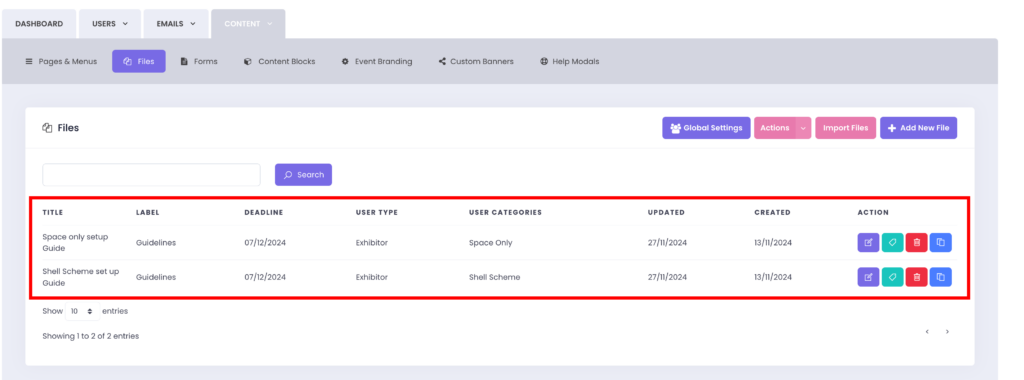
To learn how to display files on your pages using file tags, read this article.
