Logic Features enable you to create dynamic, responsive forms that adapt to user inputs in real time. By using these features, you can simplify the form-filling process, personalise user interactions, and streamline data collection for advanced scenarios.
Activating Logic
1. Navigate to the Form Manager page.
2. Select the form you wish to enhance with logic features.
3. Click on the Logic icon to access various configuration options.
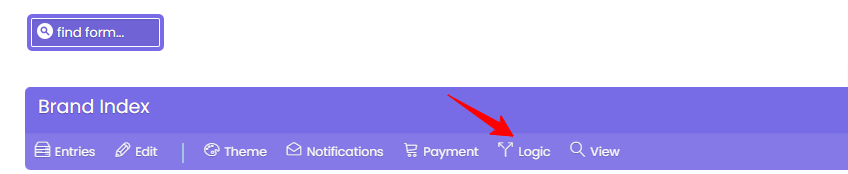
From here, you can activate and customise the logic functionalities that best suit your needs.
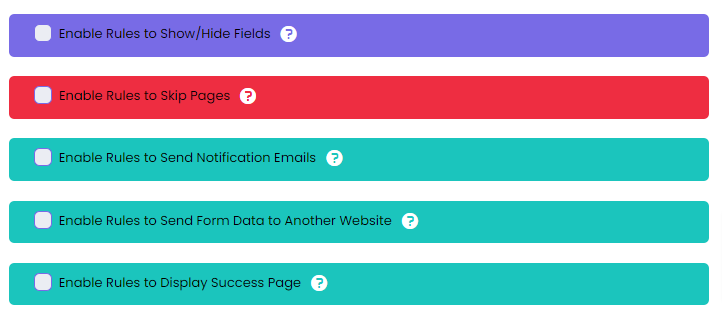
1. Logic to Show/Hide Fields
This feature allows you to dynamically display or hide fields based on user responses.
Example: If an exhibitor selects “Yes” to a question asking if they require additional electrical services, extra fields will appear asking for details like power requirements and installation locations. If they select “No”, those fields remain hidden.
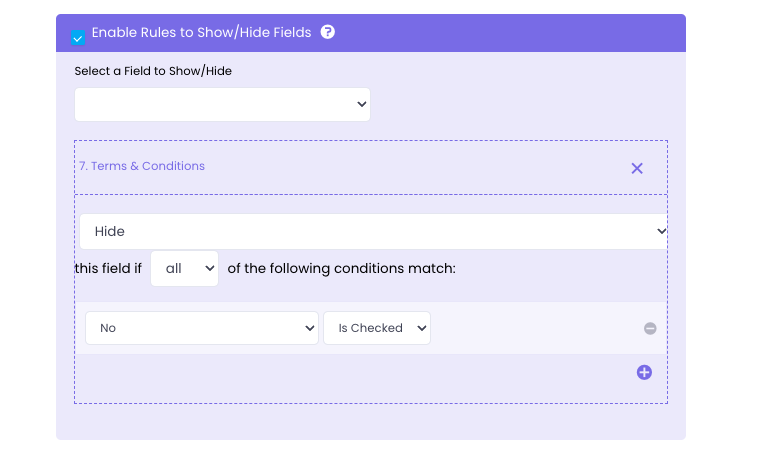
This logic simplifies forms by only showing users what is relevant to them, reducing complexity and improving the user experience.
2. Logic to Skip Pages
For multi-page forms, this logic allows the form to bypass unnecessary pages based on user input.
Example: If a user selects “Bank Transfer” as a payment method, the form can skip the online payment page and move directly to the final confirmation page.
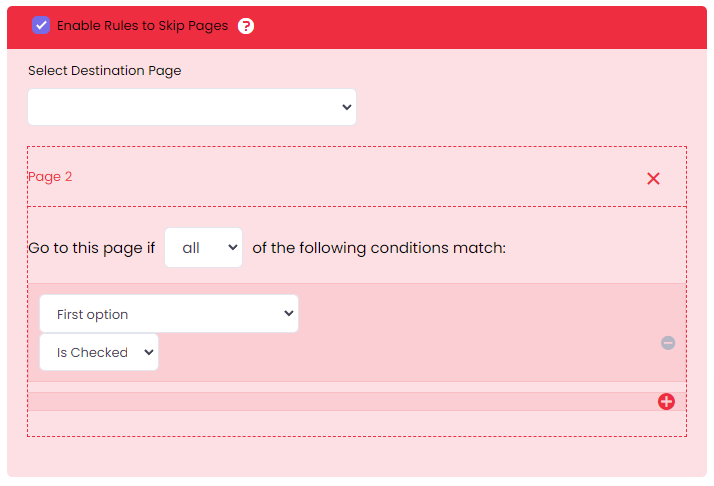
By skipping irrelevant pages, you streamline the form process, ensuring users can complete forms more quickly and efficiently.
3. Logic to Send Notification Emails
Customised email notifications can be sent to different recipients based on user responses.
Example: When an exhibitor submits their form, the system can automatically notify the logistics team if additional furniture is required, or alert the technical team if internet or special equipment has been requested. Additionally, the exhibitor receives a confirmation email summarising their submission.
You can personalise email content, making it relevant to specific user inputs, and ensuring that everyone involved is informed effectively.
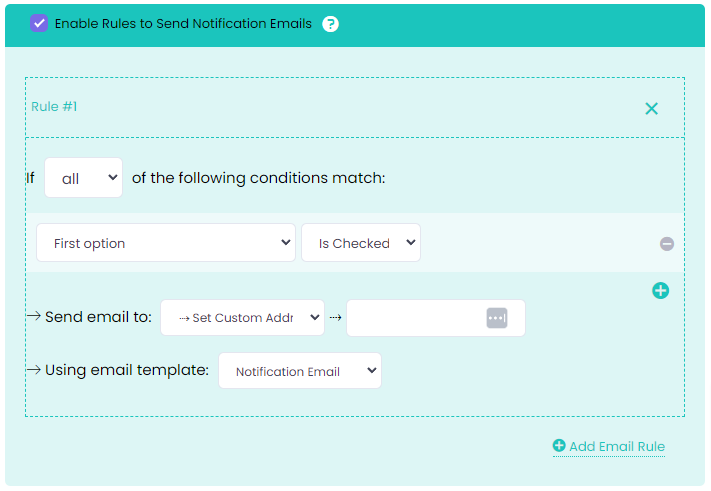
4. Logic to Send Form Data to Another Website
Also referred to as Webhook Logic, this feature enables seamless integration of your form with external services such as MailChimp, CampaignMonitor, or any platform that supports HTTP API.
Example: When exhibitors register, their details can be automatically sent to an external CRM or email marketing platform like MailChimp. This ensures exhibitors are promptly added to mailing lists or databases for updates and instructions related to the event.
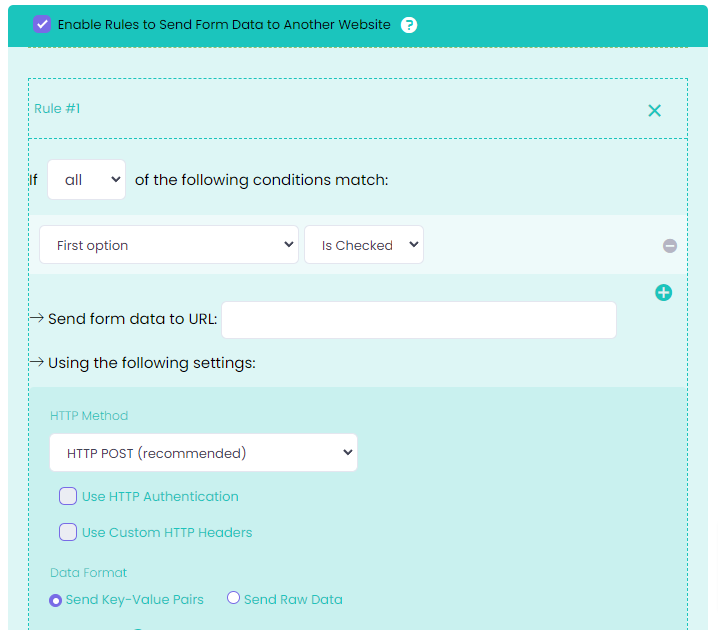
This integration eliminates manual data entry, saves time, and reduces errors, making it easier for organisers to manage exhibitor information efficiently.
5. Logic to Display Success Page
Customise the success message or redirect exhibitors to specific pages after they submit their forms.
Example:
After submitting their booth setup form, exhibitors can be redirected to a page with setup guidelines and a contact number for support. Alternatively, you may use this feature to provide tailored payment instructions. For instance, exhibitors selecting “Check” as their payment method can be redirected to a success page showing cheque mailing details, while those selecting “Credit Card” are directed to an online payment confirmation page.
This flexibility ensures exhibitors receive clear and relevant information based on their submissions, improving communication and reducing confusion.
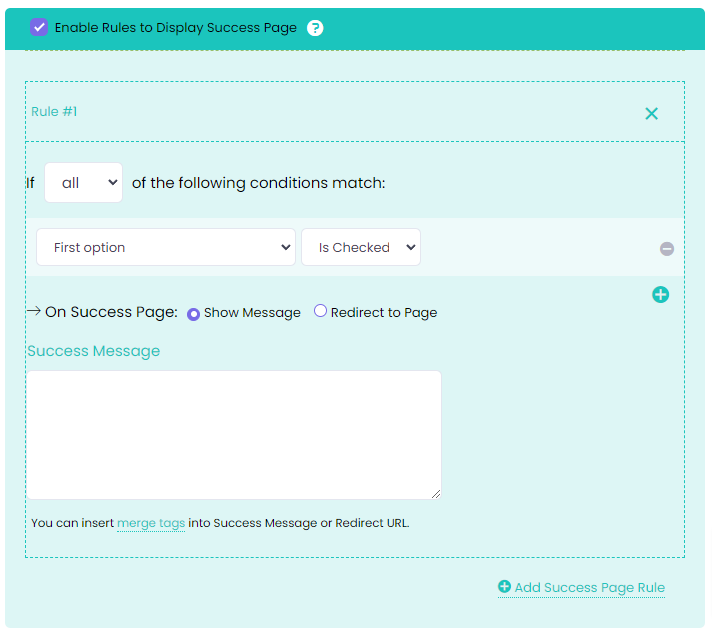
By using these logic features, organisers can create advanced forms that respond intelligently to exhibitors’ inputs, enhancing usability and improving efficiency. Whether it’s simplifying the form-filling process, automating notifications, or integrating with external tools, logic features help streamline every step of the workflow for both organisers and exhibitors.
