Customising and adjusting your banner templates to suit your event needs is easy. This guide will walk you through enabling templates for editing and changing their size or aspect ratio.
Enabling a Template for Editing:
1. Navigate to Content > Custom Banners.
2. Locate the template you want to edit from your list.
3. Click the Edit button next to the template name.
• This action unlocks the template for editing in the Template Editor.
The Template Editor offers a layer-based system (similar to Adobe Photoshop), allowing for detailed adjustments, such as adding or modifying text, images, or design elements.
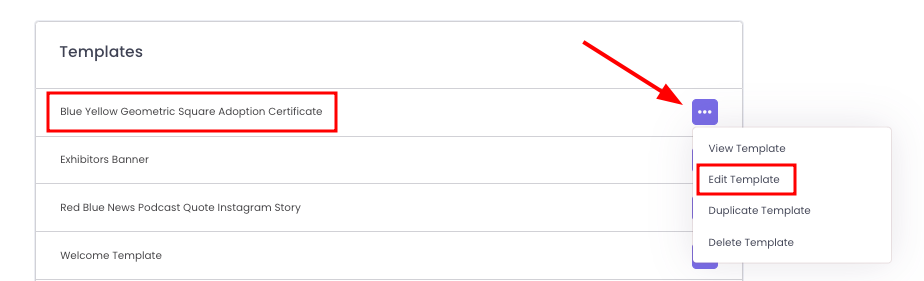
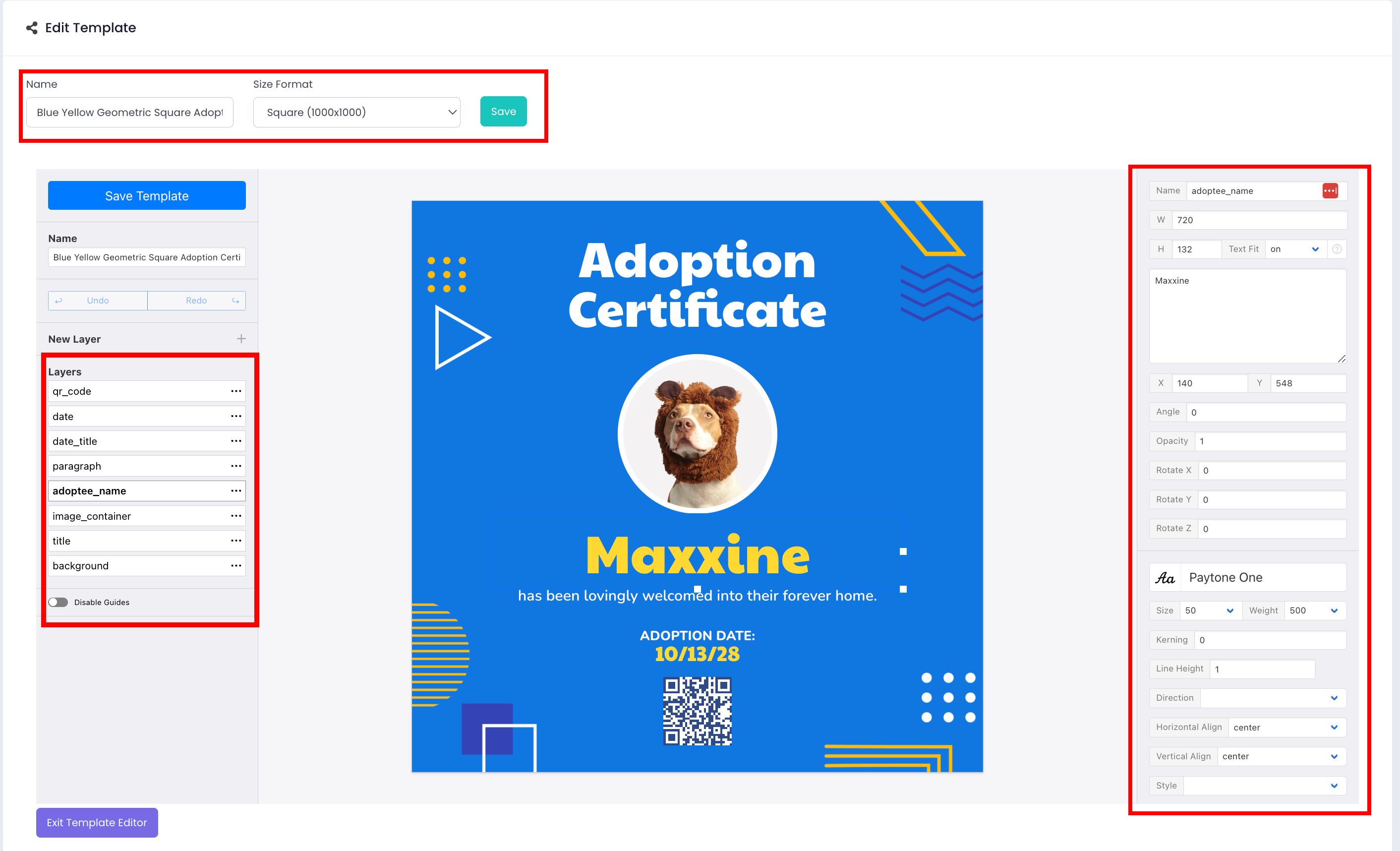
Changing the Size or Aspect Ratio of Your Template
To modify the size or aspect ratio of your template:
1. Navigate to the Canvas Settings section within the editor.
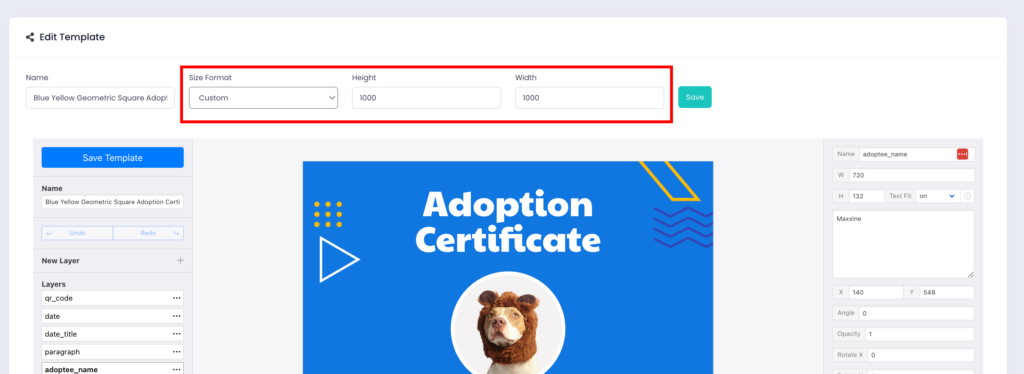
2. Adjust the following options based on your requirements:
• Width: Define the horizontal size of the canvas in pixels.
• Height: Define the vertical size of the canvas in pixels.
3. Save your changes to update the template.
Important Notes:
• Increasing the canvas size may affect image generation speed and performance.
