What Are Content Blocks?
Content blocks are a powerful feature in the XpoBay platform that allows a single page to adapt dynamically based on the User Types and User Categories of the currently logged-in user.
This means you can display entirely different information, forms, checklists, or other elements to different users—all on the same page. With this flexibility, content blocks enable you to create highly personalised and 100% relevant experiences without the need to create duplicate pages.

How Do Content Blocks Work?
Each content block is individually configured to show content to specific users. For example:
• A shell-scheme exhibitor visiting Your Stand will see details about shell-scheme stands.
• A space-only exhibitor visiting the same page will see content about space-only stands.
By tagging Content Blocks to specific user types or categories, you ensure the right users see the right information.
Content Blocks for Additional Users
Additional Users (AUs) inherit the same content visibility as their Parent User by default. This means AUs will see all content assigned to their Parent User unless AU roles are applied.
Key Rules for AU Roles:
1. If no role is selected, Additional Users inherit the same content visibility as their Parent User. They will only see content that their Parent User has access to.
2. If one or more roles are selected, only Additional Users with those roles will have access to the content. Parent Users retain their visibility settings and are not affected by AU roles.
This ensures flexibility by allowing you to assign content to Additional Users based on their specific roles while maintaining the Parent User’s access rules.

Creating Content Blocks
To create a Content Block, follow these steps:
1. Navigate to the Content section in your event portal.
2. Click Content Block.
3. You can either:
• Add a New Content Block: Start fresh by creating a new block.
• Import a Content Block: Reuse a content block from a previous event.

When creating or editing a Content Block, you’ll notice the editor resembles the standard page editor. This allows you to easily add content, format text, and incorporate dynamic tags.
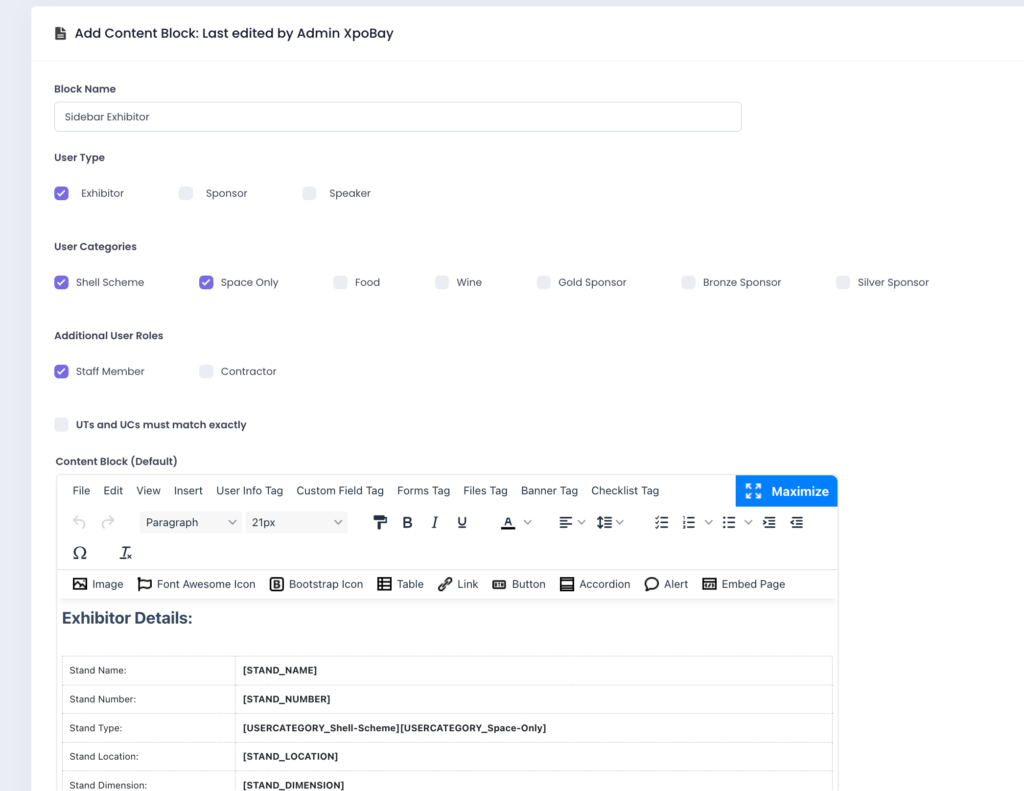
Adding Content Blocks to Pages
To add Content Blocks to a page:
1. Open the page editor.
2. Insert the relevant Content Block tags where needed.

You can also copy the tag from the content blocks list and paste it into the page editor.

3. Once complete, save the page.
When users visit the page, they’ll only see Content Blocks assigned to their user type, category, or task.
Using Content Blocks in Sidebars
Content Blocks can also be added to sidebars for user-specific information, such as:
• Speakers: Their schedule, room number, and time.
• Exhibitors: Stand details and setup instructions.
