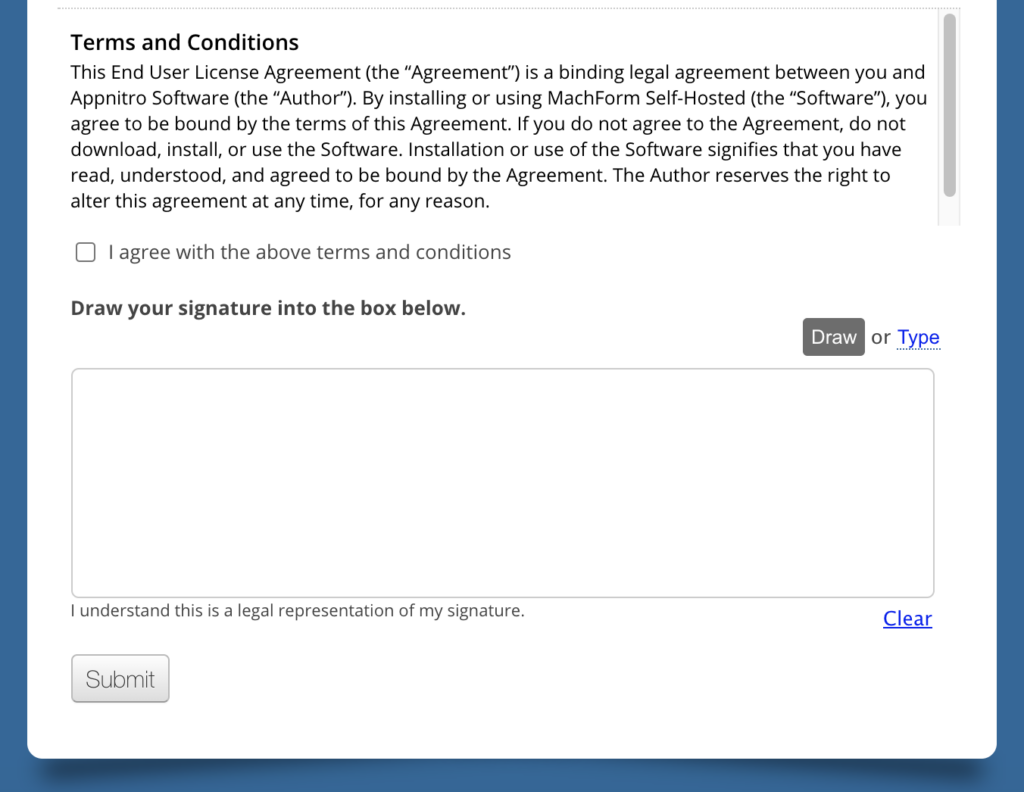Including Terms & Conditions and an electronic signature field in your form ensures users formally acknowledge and agree to your terms before submission. Follow the steps below to incorporate these features seamlessly into your form.
Adding Terms & Conditions
1. Navigate to Content in the main menu and click Forms.
2. Select the form you wish to edit or create a new one.
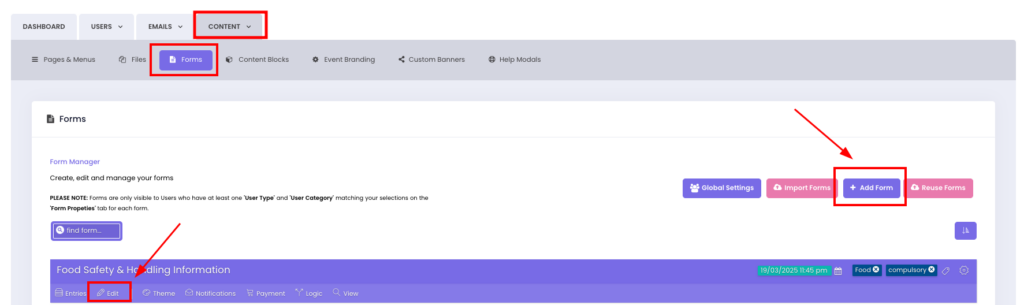
3. Click the Section Break field type to add the section break field to your form.
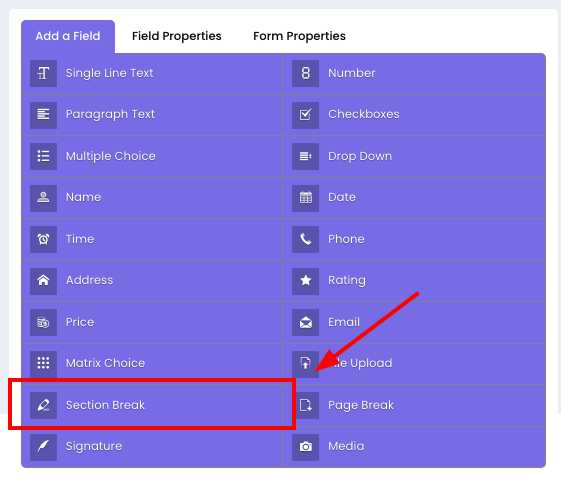
4. Click the Section Break field on the preview section and paste your terms and conditions text into the Guidelines for User.
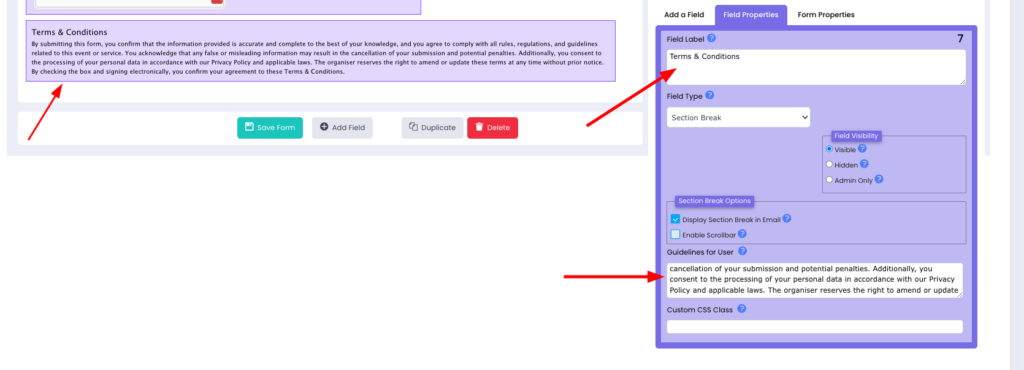
5. Select the Enable Scrollbar option to prevent your terms and conditions text from taking up too much space in your form.
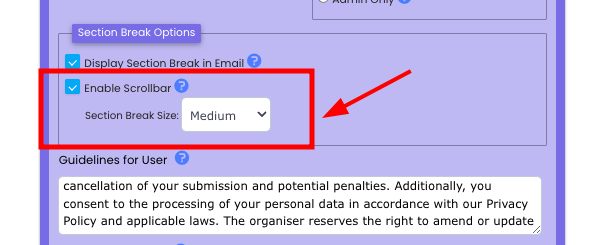
Adding Agreement Checkbox
To include an agreement checkbox below your Terms & Conditions, follow these steps:
1. Add a Checkboxes field below your Terms & Conditions.
2. Remove the text in the Field Label
3. Delete two of the default choices, leaving only one.
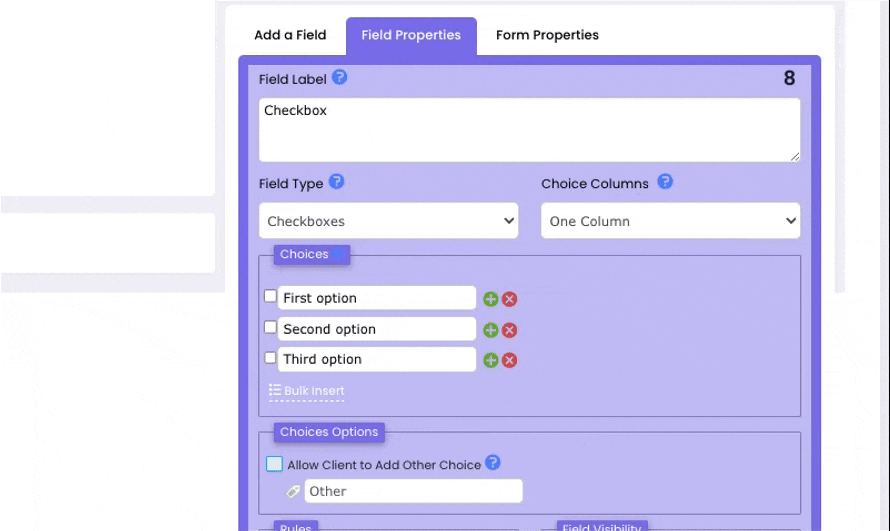
4. Replace the remaining choice with: “I agree to the Terms & Conditions.”
5. Mark the checkbox as Required.
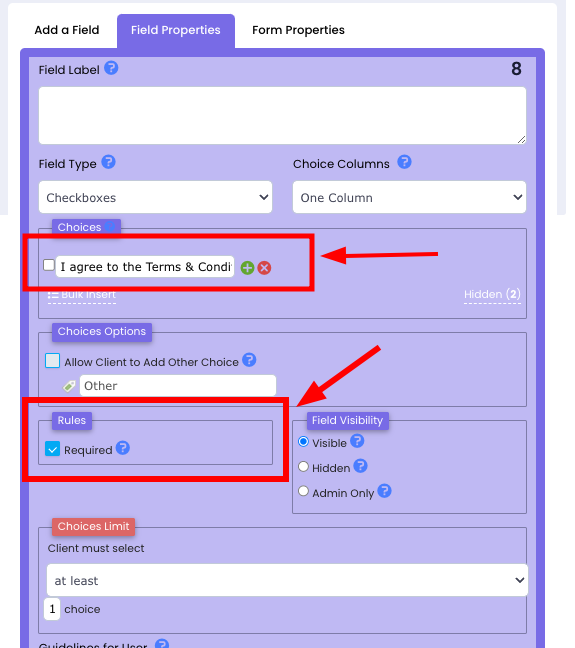
Adding Electronic Signature
1. Drag the Signature field from the field options to your form layout.
2. Place the signature field directly below the Terms & Conditions checkbox for logical flow.
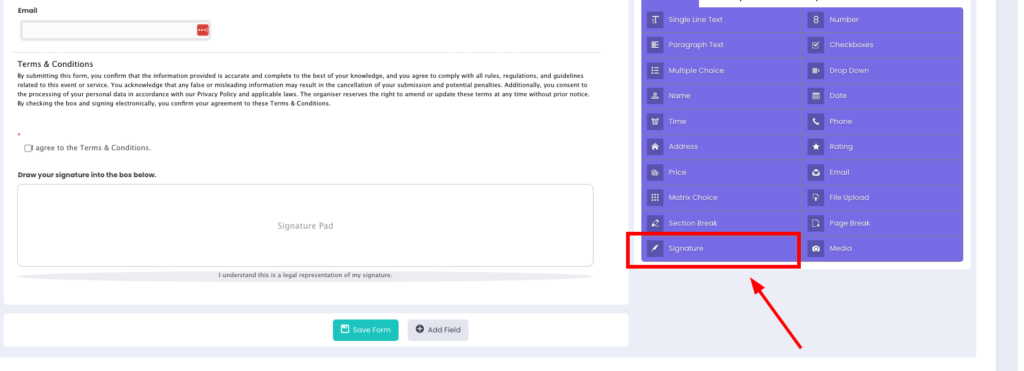
3. Once you are satisfied with your form, save it to ensure all changes are applied and that it is ready for use.
The Final Result
Your form is now equipped with integrated Terms & Conditions and an electronic signature field, ensuring a seamless and compliant user agreement process.