Managing your team and vendor access in XpoBay is essential for smooth event operations. Whether you need to grant full system access to a Super User, assign specific tasks to a User, or allow Vendors to view and download form entries, this guide will walk you through the process step-by-step. By following these instructions, you can ensure the right people have the right level of access to make your event successful.
Adding a Teammate or Vendor
1. Navigate to the Teammates & Vendors Section: Go to Users > Teammates & Vendors.
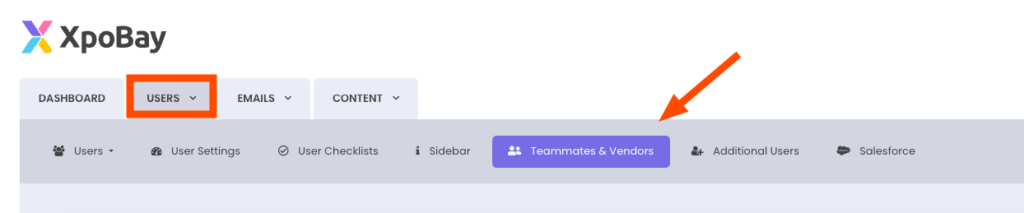
2. Click “+ Add User”:
Begin adding a new user by clicking the + Add User button
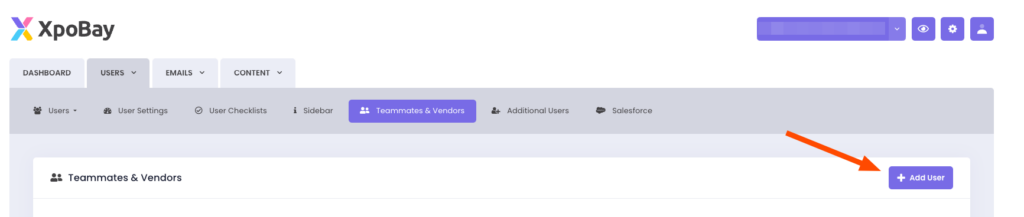
3. Fill in the User Details:
Provide the following information:
– First Name
– Last Name
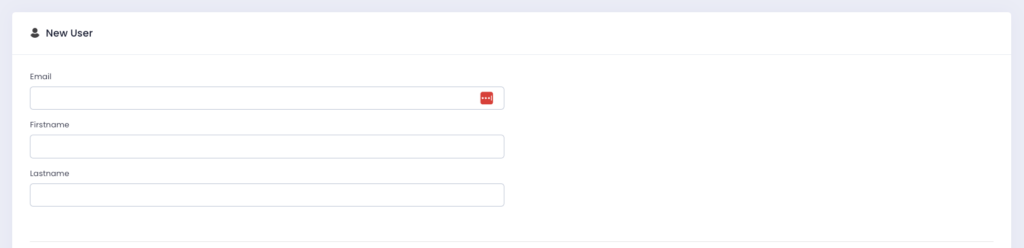
4. Select the User Type:

Choose from the following options:
• Super User:
– Has access to all events and features within the system.
– No event selection is required as they automatically gain access to all events in the company.
• User:
– Has access to specific events and features of your choosing.
– Additional menus will appear to allow you to:
– Select specific features like Dashboard, User, Email, or Contents.
– Assign access to one or more events in the system.
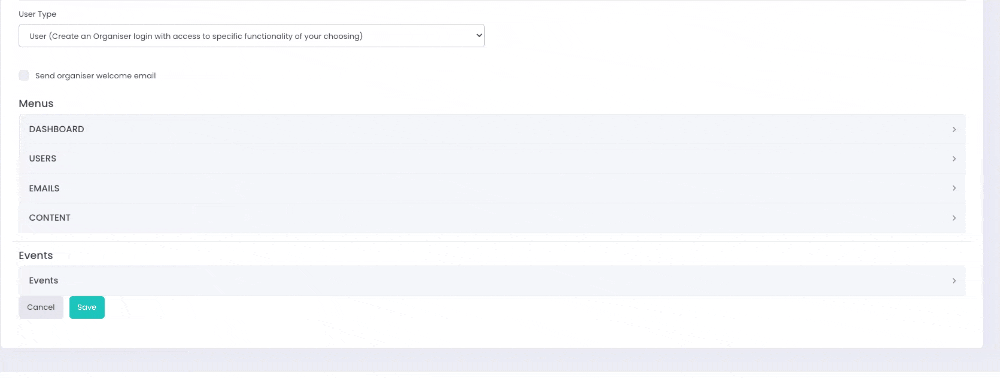
• Vendor:
– Granted read-only access to view and download entries for specific forms.
– A list of available forms for each event portal will be displayed, allowing you to select which forms the Vendor should access
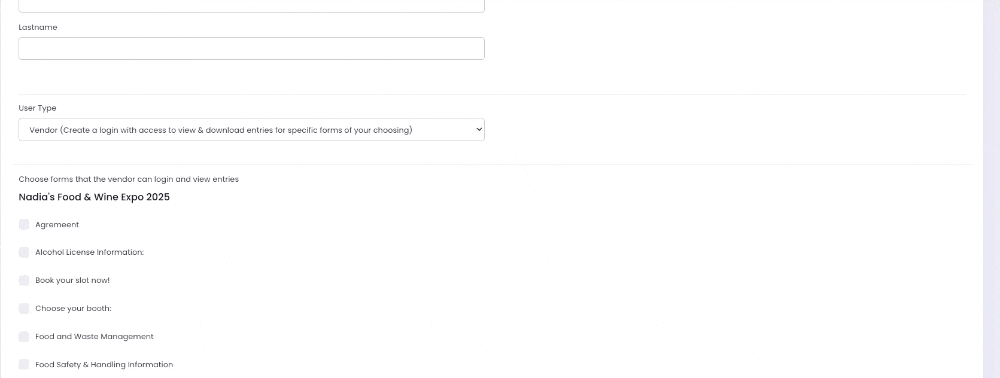
5. Send Welcome Email:
Optionally, tick the checkbox to send a welcome email to the new user.

6. Save the User:
Click Save to finalise the setup.
The new user will now appear in the Teammates & Vendors list.
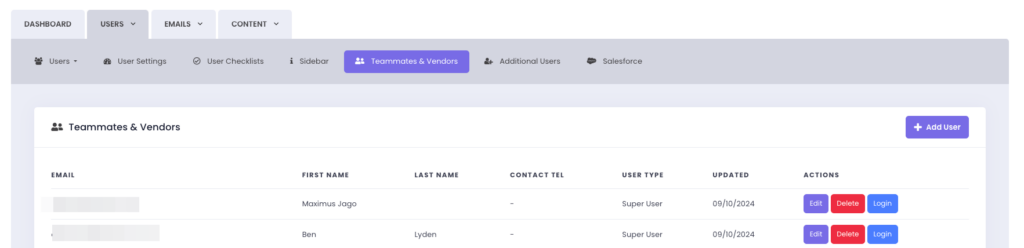
Managing Users
After saving a user, you can:
– Edit Details: Update the user’s information, change their user type, or adjust their access levels.
– Delete Users: Remove a user if no longer needed.
– Login as User: View the system as the user sees it to confirm their assigned access.
User and Vendor Access Examples
User Access Example:
A User is given access to:
– Import Users
– Manage Forms and Reminders
They will see only the specific features and events you assigned to them.
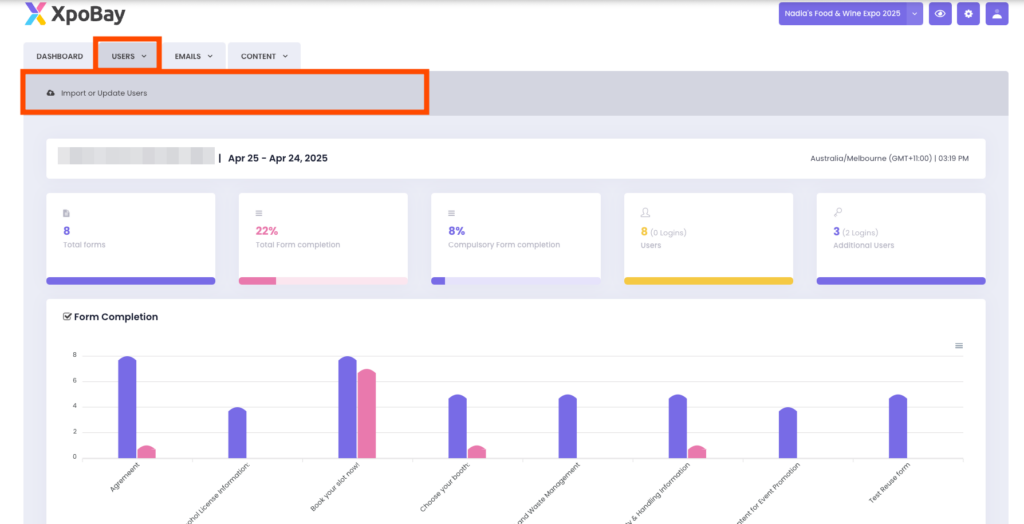
Vendor Access Example:
Vendors have read-only access to specific forms. For instance, if you have a Food and Wine Exhibition and an Art Exhibition Fair, and you want to add a Vendor only to the Food and Wine Exhibition, you can assign forms related to this event. The Vendor will then only see and download entries for the selected forms in the Food and Wine Exhibition.
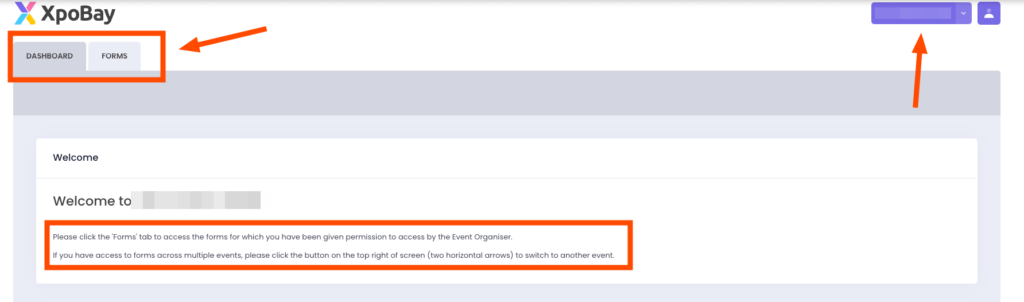
Notes on Super Users
– Super Users have full access to all events and features by default. Event selection is not required.
– When creating or editing a Super User, their access is automatically universal.
By following these steps, you can efficiently manage access for your team and vendors, ensuring that each user type has the appropriate permissions for their role.
