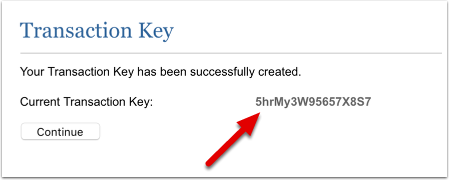How to configure your form with Authorize.net
This article contains specific details on how to configure Authorize.net with your form. Make sure you’ve read the main article: Accepting Online Payments on Your Forms
Merchant Settings
When you select Authorize.net, the Merchant Setting section will prompt you to enter two keys: API Login ID and Transaction Key. These keys will be used by XpoBay to communicate with the Authorize.net server and process payments.
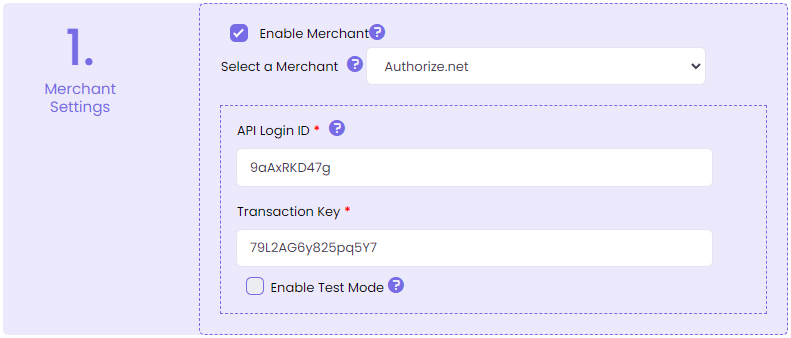
Follow these steps to get your API Login ID and Transaction Key:
1. Login to your Authorize.net account at https://account.authorize.net/
2. Click Account at the top right corner of the page.
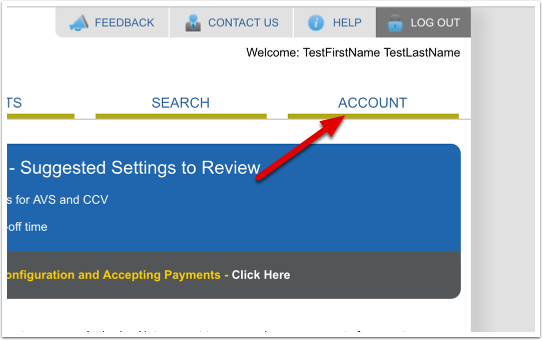
3. Click API Login ID and Transaction Key under Security Settings.
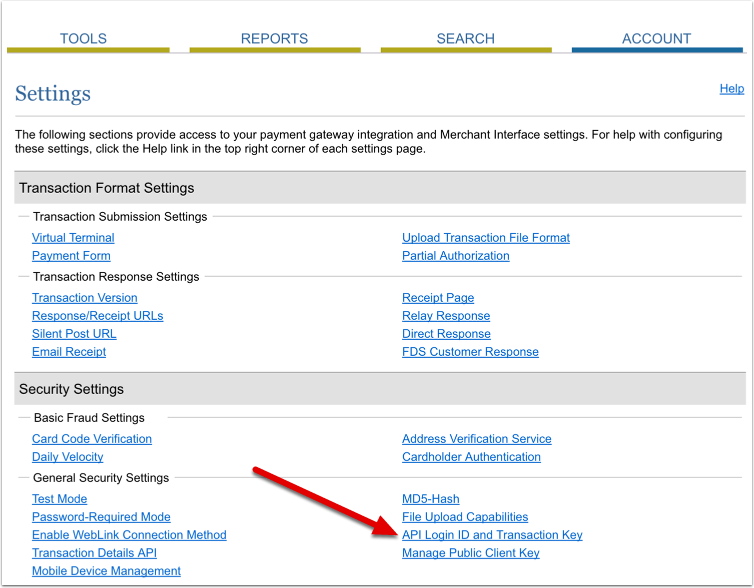
4. Your API Login ID will be displayed. Copy this key into your XpoBay.
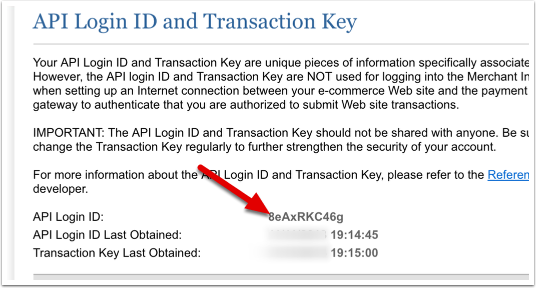
5. Create your transaction key. Enter your Secret Answer and click the Submit button.
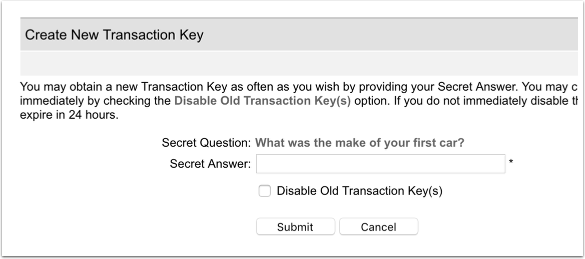
6. Your Transaction Key will be generated and displayed. Copy this key into your XpoBay.