There are two types of approval form notifications in XpoBay:
1. Approval Workflow Emails (sent to organisers) – Triggered when a new form submission requires review.
2. Notification Emails (sent to users) – Automatically sent to users who submitted a form, based on approval outcomes or custom rules.
Setting Up Approval Workflow Emails (Sent to Organisers)
The Approval Workflow Email ensures organisers are notified each time someone submits a form that requires approval.
Steps to Enable Approval Workflow Emails:
1. Go to your Approval Form.
2. Click Edit.
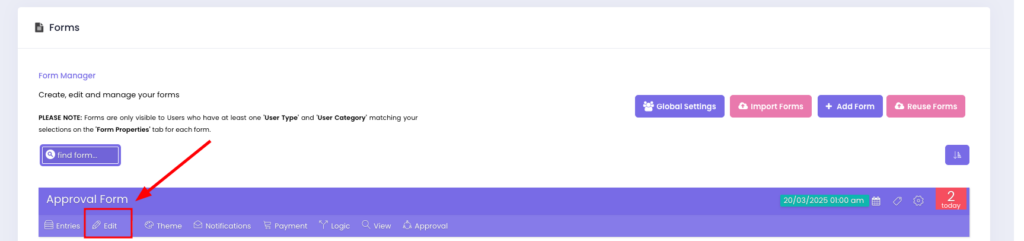
3. Navigate to Form Properties.
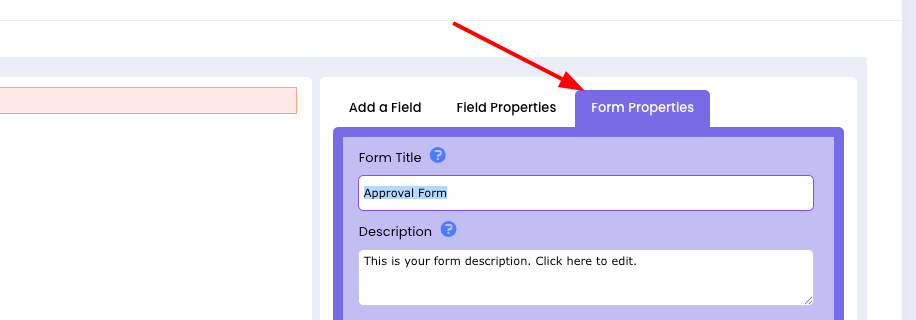
4. Click Show More Options.
5. Scroll to the bottom and locate the Approval Workflow Email section.
6. Configure the following settings:
– Approval Email Subject – You can use Merge Tags to include event or form details.
– Approval Email Content – Supports plain text, HTML, and merge tags for customisation.
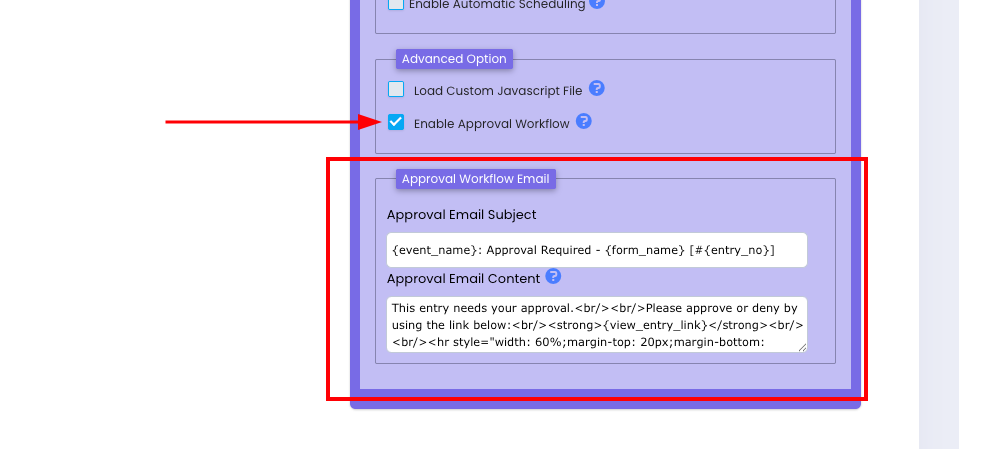
Using Merge Tags Inside the Content
Merge Tags allow you to dynamically insert information such as the event name, form title, or user name into the email content. This helps tailor the message for clarity and context.
Example Merge Tags:
– {event_name} → Inserts the event name.
– {form_title} → Inserts the form title.
– {user_name} → Inserts the user’s name.
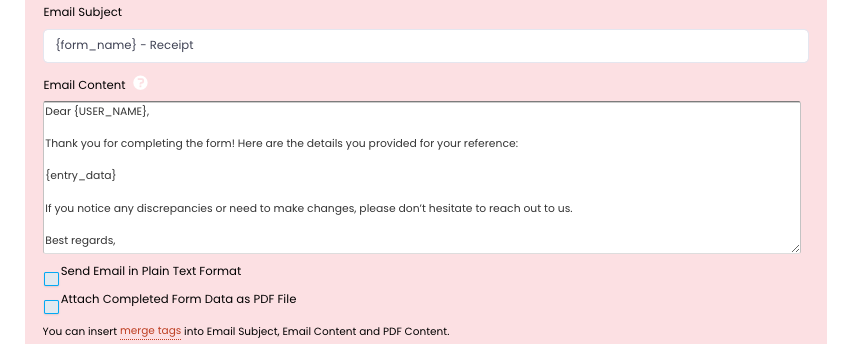
More Merge Tags are available in the form editor while setting up notifications.
Enabling Notification Emails (Sent to Users)
Notification Emails (sent to users) are automated emails triggered by specific conditions — such as whether their submission was approved or denied.
Steps to Enable Notification Emails:
1. Go to your Approval Form.
2. Click Logic.
3. Enable the option Rules to Send Notification Emails.
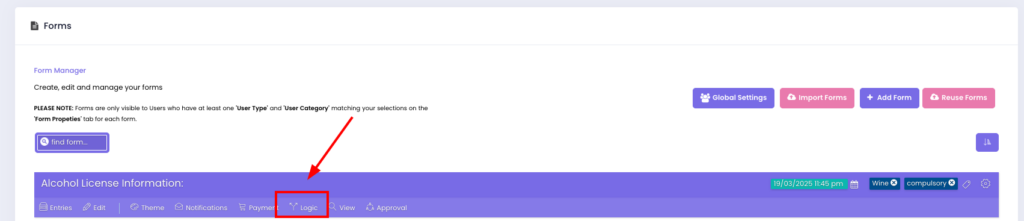
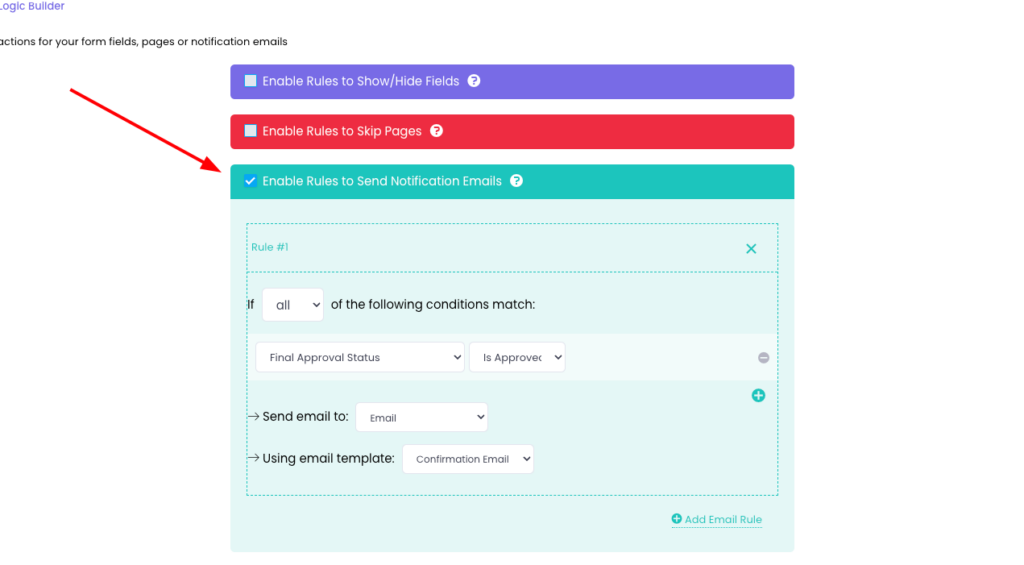
Configuring Notification Rules Based on Approval Outcomes
You can set up rules to trigger different emails based on the approval result:
– If the Final Approval Status is set to ‘Approved’, the user receives a confirmation email.
– If the Final Approval Status is Denied, the user receives a message requesting them to resubmit the form.
Note: Users will continue receiving reminder emails until their approval forms are approved. If a form is denied, they’ll be prompted to update and resubmit it, This helps ensure no steps are missed and all entries are finalised correctly.
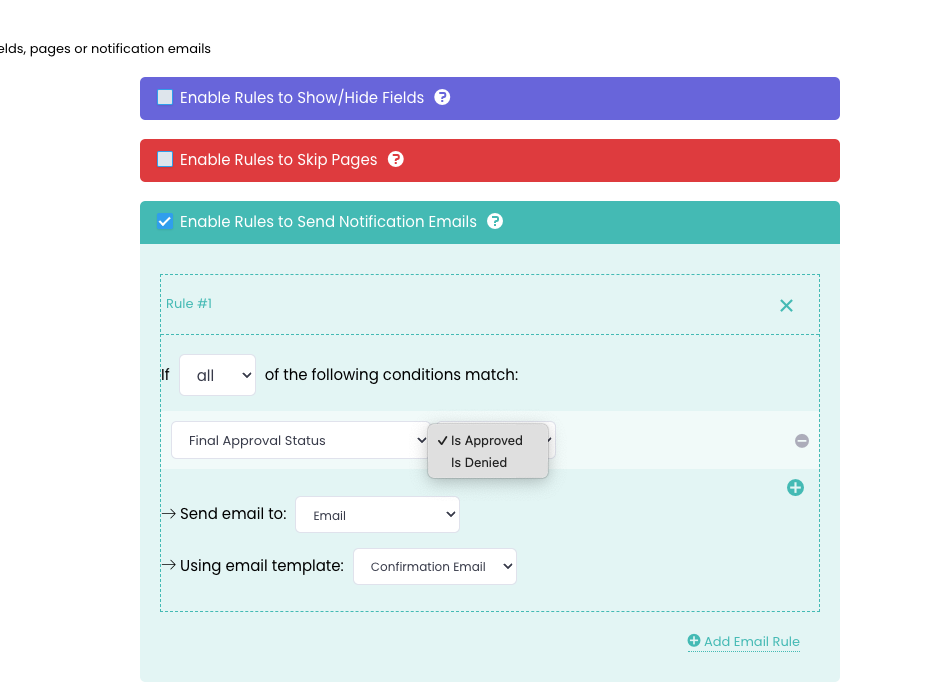
Custom Email Template
Using a Custom Email Template, you can personalise the subject line and email content using Merge Tags. You can also choose to attach the submitted form as a PDF, providing full context for the user receiving the notification.
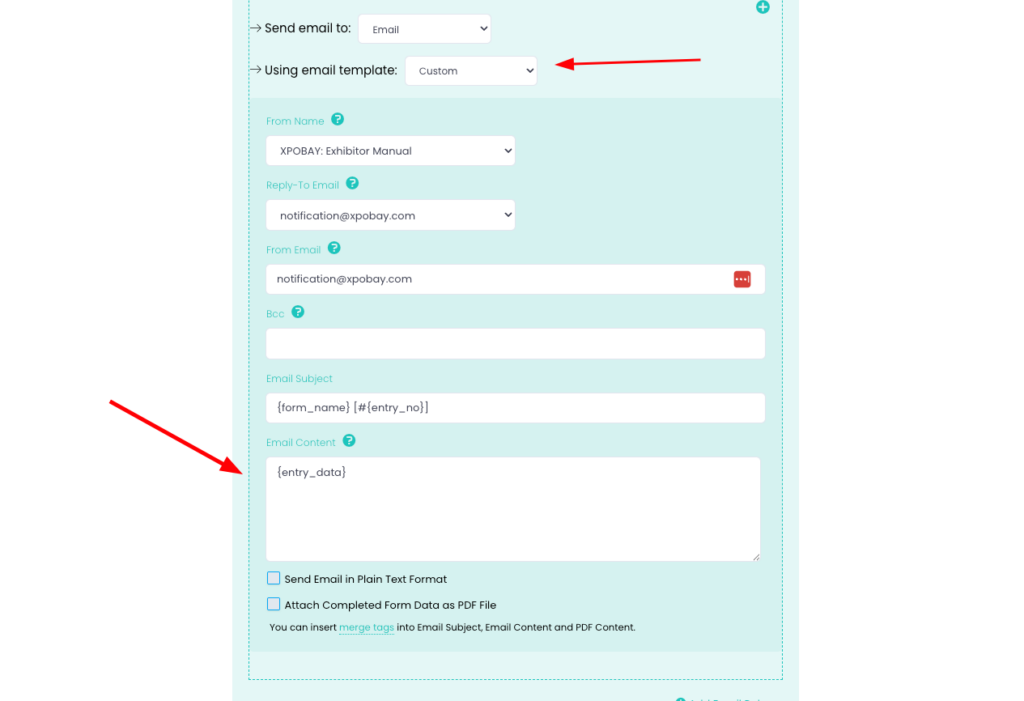
Key Takeaways
– Approval Workflow Emails (sent to organisers) alert you to new submissions that need review.
– Notification Emails (sent to users) provide status updates, instructions, or next steps based on the result of the approval process.
– Both can be fully customised using Merge Tags to include user, form, and event information.
This gives you total control over approval communication, ensuring everyone involved receives clear, timely updates.
