The Multiple Entry Form allows users to submit individual entries within the same form multiple times. Instead of filling out a single form with collective information, users can create separate entries for different staff members, items, or requests. This ensures that each submission contains unique details while keeping all related entries organised under the same form.
Use Cases
Common use cases include:
• RSA Certificate Form – If an exhibitor has multiple staff members requiring certification, they can submit a separate form entry for each person.
• Service Requests – When exhibitors need to book multiple services, such as power outlets or Wi-Fi connections, they can submit separate requests per requirement.
• Staff and Name Badges – Exhibitors can enter the names and titles of their staff members, which can then be sent to the ticketing/badging company.
• Exhibitor Registrations – If exhibitors need to register different team members for the event, they can do so through multiple submissions.
How to Enable Multiple Form Entries
Step 1: Access the Form Editor
1. Navigate to Forms.
2. Select the form you want to allow multiple entries for.
3. Click Edit to open the Form Editor.

Step 2: Enable Multiple Form Entries
1. In the Form Editor, go to Form Properties.
2. Locate the option Multiple Form Entries and tick the box to enable it.
3. If needed, set a limit on entries (e.g., 3, 4, or 5).
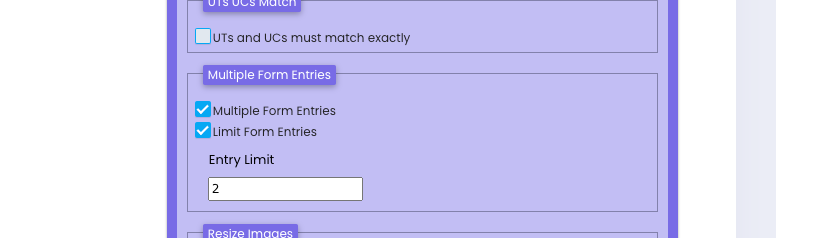
4. Save the form.
Step 3: How It Appears for Exhibitors
• Once enabled, exhibitors accessing the form in their Event Portal will see the option to Add a New Entry more than once.

• After filling out an entry, they can continue submitting additional entries.
• All submitted entries can be viewed by clicking View entries, allowing exhibitors to review the list of their submissions.

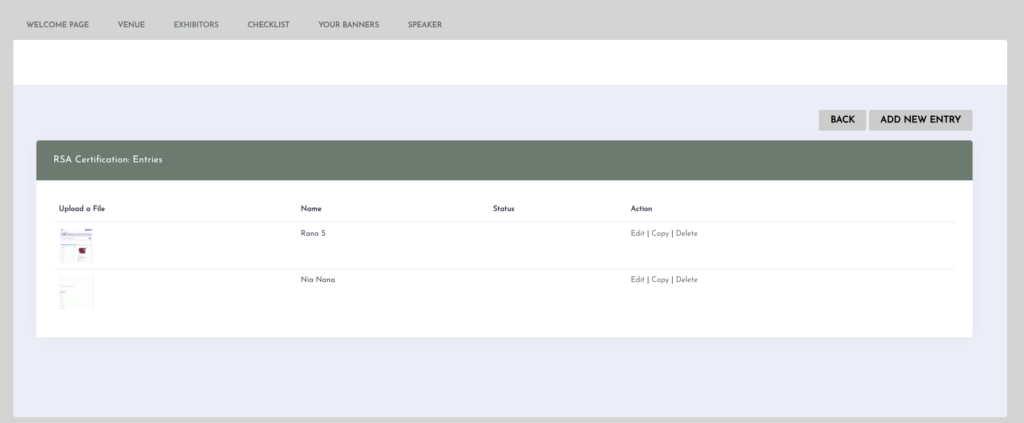
Customising the View Entries Table
Sometimes, long forms contain numerous fields, but not all are relevant for quick viewing. To improve readability, you can select which fields appear in the View Entries table.
To modify this setting:
1. Open the Form Editor.
2. Click on the Field Properties tab.
3. Locate the option Show this field on multiple-entry form table.
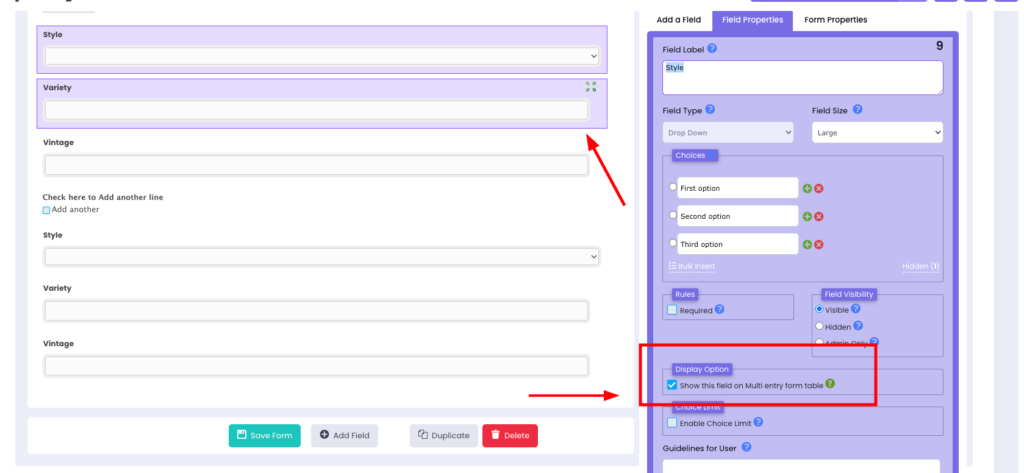
4. Select or deselect fields based on whether you want them visible in the table.
5. Save the form.
This feature allows organisers to display only essential fields in the View Entries table while keeping other details accessible within the full form.
By enabling Multiple Entry Forms, organisers can streamline data collection for exhibitors who need to submit multiple entries for different staff members, services, or registrations. Customising the View Entries table ensures only the most relevant information is displayed, improving efficiency and readability. This feature helps create a smoother and more organised event management experience.
